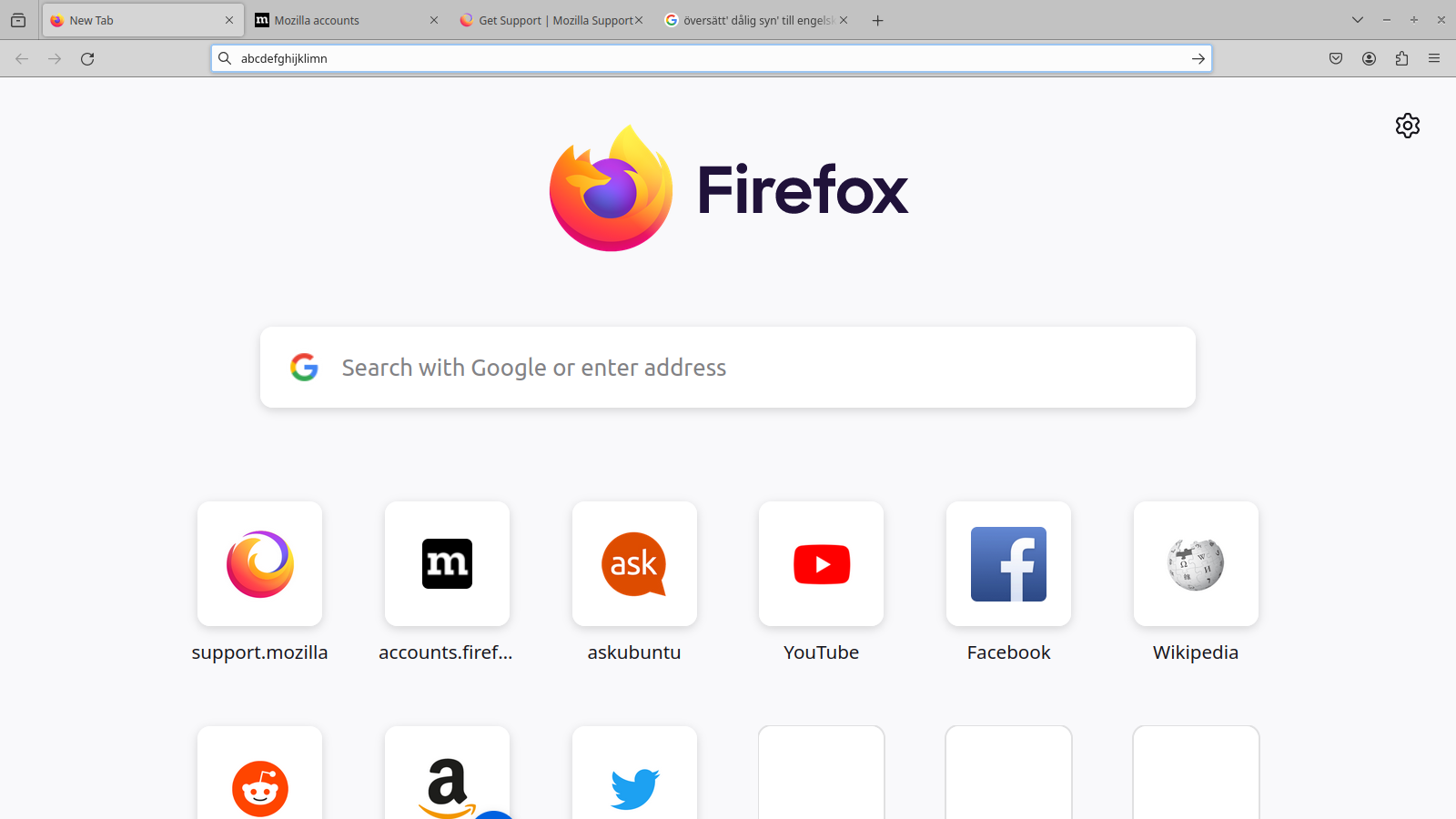Where is the adressbar?
To problem with same thing. Address-bar work as search-engine I have poor eyesight and have enlarge the browser, and then I type in the search-bar, the the typing move to the little bar on the top, so I can not see what I have typed.
Another problem I have is when I will reach local-servers with Ip-number and the "address-bar" being a search-engine and I get a lot of hit on http;//10.0.0.1 and I cant reach the web-server.
Is it possible to fix that I get a real address-bar and a real enlarged search-bar?
All Replies (2)
Reset page zoom back to 100% and scale the whole browser by changing layout.css.devPixelsPerPx to 1.5 in about:config.
You can set this pref to false on the about:config page to disable switching to the address bar for searching.
- browser.newtabpage.activity-stream.improvesearch.handoffToAwesomebar => false
Note that layout.css.devPixelsPerPx accepts 0.1 or 0.05 steps like 1.1 to enlarge or 0.9 to reduce until icons/text looks right. You may need values above 2.0 if you have a high resolution display but make sure not to use values too large or too small.
Firefox has a Zoom section in Settings to set the default zoom level for webpages in case you need to compensate.
- Settings -> General -> Language and Appearance -> Zoom
You can open the about:config page via the location/address bar. On the warning page, click "Accept the Risk and Continue" to open about:config.