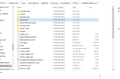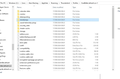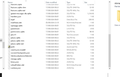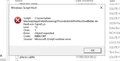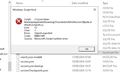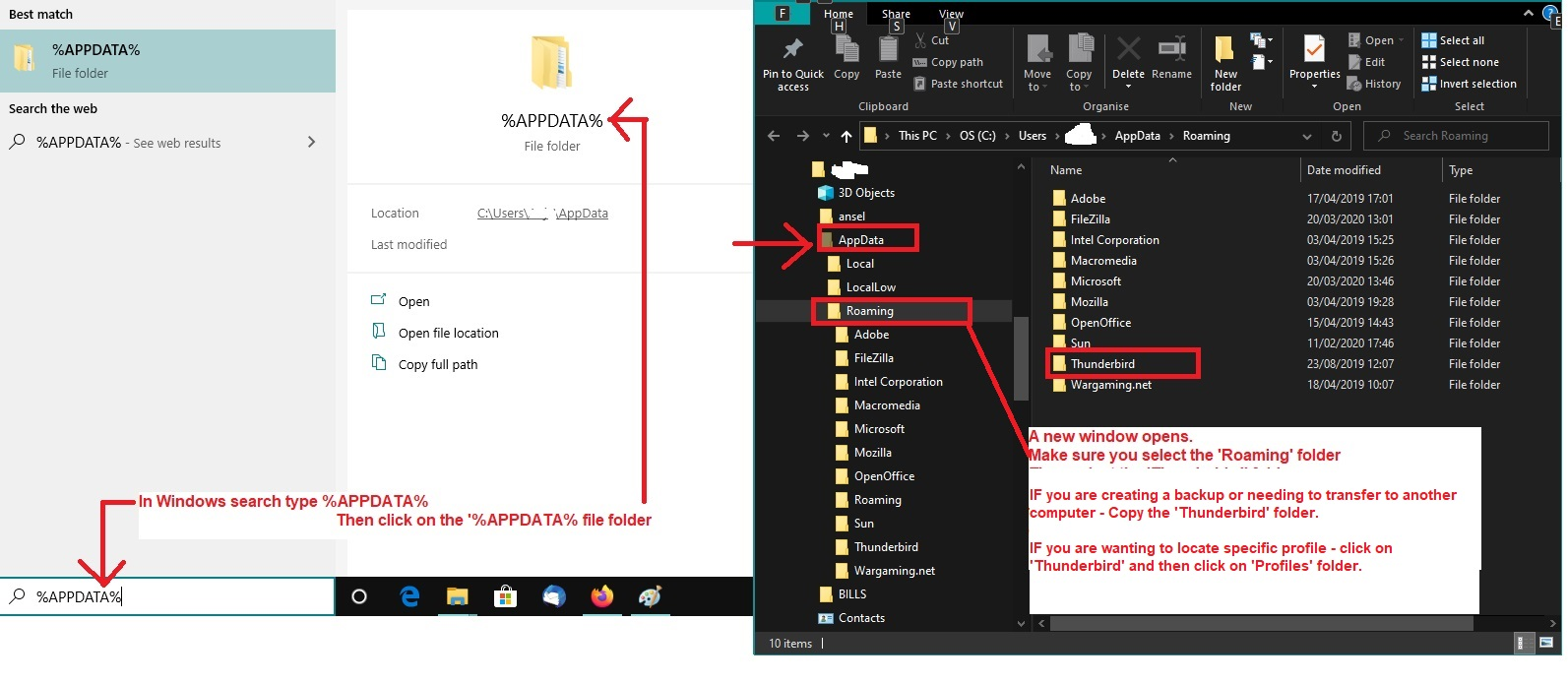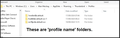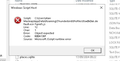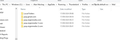How can I complete the move of Thunderbird from Drive C: to Drive D:?
I run Thunderbird on a PC, and, to free up space on Drive C:, I have moved the contents of the folder Thunderbird in Appdata to Drive D:. I then changed my Server Settings, in Thunderbird, from C: to D:, and note that any new mail is indeed now appearing there along with those already transferred. This move could save me a valuable 6 gig of space, and more in the future, however, I am unable to remove that original Thunderbird folder entirely, notably I am unable to remove the contents of the Profiles folder, as it is still linked to the application. Notably with cookies.sqlite, cookies.sqlite-shm, store.json, mozlz4, aborted-session-ping and many others, which I note some have continued to be updated. I have been unable to find any other settings in Thunderbird referring to Drive C:, other than those in Server Settings.
I could presume that if I installed another version of Thunderbird on Drive D: and maybe moved those existing contents of the Thunderbird folder on C: onto Drive D:, and made those numerous settings changes to the App it could work. But I ask is there an easier way to complete this move? How can I complete this transition of Thunderbird from Drive C: to Drive D:?
All Replies (15)
This is half the folder of one of those other two.
This is half the folder of one of those other two.
second half
These are the two Pref files from both the other folders
Do not perform that type of search. Do this:
- In Windows search - bottom left - Type: %Appdata% - see attached image as guide
- Select : %Appdata% file folder
- Select 'Roaming'
- Select 'Thunderbird'
- Select: 'Profiles'
You should now see a list of profile name folders.
- fcw0k0ak.default-esr-1
- 1me8oh0b.default
- nn70px6e.default-esr
You had previously posted an image of it - see below
First - Open the folder called '1me8oh0b.default' Post image of contents - it should have a 'Mail' folder - open 'Mail' folder and post image of contents.
The profile name folders called:
- fcw0k0ak.default-esr-1
It has no 'Mail' folder.
re :These are the two Pref files from both the other folders
You have to open them using correct program. Right click on 'prefs.js' and choose 'Open With' and select 'Notepad'
However In profile name folder - fcw0k0ak.default-esr-1 I can see the 'prefs.js' file is on 4kb - so it does not contain any data about mail accounts.
Check these folders for a 'Mail' folder and 'pref.js' file.
- 1me8oh0b.default
- nn70px6e.default-esr
1me has only one file, times.jsn. The other two profiles do have folders, but only one nn has a folder Mail. I sent the earlier but will send again.
Folder Mail in "nn" seems to have gmail and virginmedia, which are two of my accounts. Folder "fcw" does not have a folder Mail. This means that my two other accounts, which are both virgin.net accounts do not seem to be included. Curiously the "1me" does not contain anything other than times.jsn.
Folder Mail in "nn" seems to have gmail and virginmedia, OK lets look deeper into that profile called 'nn70px6e.default-esr' You need to open the 'prefs.js' file.
Right click on the 'Prefs.js' file and select 'Open with' and choose 'Notepad' Click on 'OK'
then create the images - so I can check all the contents.
Modified
I am struggling with this mail system. my messages are often not appearing and looking on my mobile and pc I can see different messages. Please confirm you have received my last message sent here just before the hour, 5pm.
Using Explorer in NN I can see PRefs, but using Notepad I cannot see it.
Alan Macleay said
Using Explorer in NN I can see PRefs, but using Notepad I cannot see it.
All the images you have posted regarding 'prefs.js' are not opening the file. It says theres a Windows Script Host error - you would need to look into that as a separate issue.
OK See if you can send an email to me and attach a copy of that 'prefs.js' file. This is my email address: mail at anje dot co dot uk I've witten it phonetically so spam bots do not find it. But where I said 'at' it means '@' and 'dot' means a full stop.
Prefs.js contains info:
It has data I was looking for.
Do not do anything with the data etc on D: Drive. We'll come to that later as we might need it.
First I need you to get everything pointing back to the original location. In Account Settings > Server Settings for alan.macleary account with virgin 'Local Directory:' Click on 'Browse' Locate: C: Users/Alan Macleay/Appdata/Roaming/Thunderbird/Profiles/nn70px6e.default-esr/Mail/pop.virginmedia.com folder Click on 'Select folder'
Server Settings for the Mac Swim 'Local Directory:' Click on 'Browse' Locate: C: Users/Alan Macleay/Appdata/Roaming/Thunderbird/Profiles/nn70px6e.default-esr/Mail/pop.virginmedia-1.com folder Click on 'Select folder'
Server Settings for the 'AlanR' account 'Local Directory:' Click on 'Browse' Locate: C: Users/Alan Macleay/Appdata/Roaming/Thunderbird/Profiles/nn70px6e.default-esr/Mail/pop.virginmedia-2.com folder Click on 'Select folder'
Server Setting For gmail account 'Local Directory:' Click on 'Browse' Locate: C: Users/Alan Macleay/Appdata/Roaming/Thunderbird/Profiles/nn70px6e.default-esr/Mail/pop.gmail.com folder Click on 'Select folder'
For 'Local Folders' account
'Local Directory:'
Click on 'Browse'
Locate: C: Users/Alan Macleay/Appdata/Roaming/Thunderbird/Profiles/nn70px6e.default-esr/Mail/Local Folders folder
Click on 'Select folder'
REstart Thunderbird.
report on results.
I'm signing off for the night, so don't be too alarmed if you do not hear from me.
Modified
Thanks Toad-Hall/Anje. I have not done what you asked me to do, but let me explain. I have four email accounts and they do not match your instructions, and I thought it better to clarify this before I did anything. The four email accounts I have are as follows: alan.macleay@virgin.net mac.swim@virgin.net alanr.macleay@virginmedia.com alan.macleay@gmail.com
You have made no mention of pointing to the gmail account? Further, you have asked for pointers to only virginmedia.com/-1.com and -2.com, and that all are in nn70px6e-est/Mail/. Is that correct? Are they distinguished in that file as virgin.net and virginmedia.com, and then directed to D:? I ask because there is very little data in each of those files.
I also didn't want to miss any mail which might arrive overnight, if this did not work, and would prefer to do it with you online so we can resolve any issues. Can I also ask another question. We are keeping a folder, Thunderbird, on C:, and I am guessing there will be no mail in that folder, and that somehow in "nn70px6e" there are further pointers to D:, and that maybe is how what type of Virgin account is chosen? And if these changes do not point to the correct account we can somehow edit "nn70px6e" to make it work. And that will leave C: with the Thunderbird folder which takes very little space, which was my original aim for this exercise. The contents of "nn70px6e" do not convince me. Looking forward to tomorrow! Regards, Alan
Thinking about what I wrote just a few hours ago, I think I should express my comments in a different way. In moving Thunderbird to Drive D:, when I launch the program in Drive D: I am moving over to Drive C: for the correct link to the account I want which is on Drive D:. This does not seem sensible and relies on two drives working together. Should one fail the program will not work, and when later recreating this on another computer is not logical.
Do I have this right?
Alan