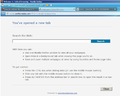How do I activate the new tab feature that shows a dozen favorite web pages? It works for a brief spell when a fresh FF is installed, then it stops working.
What I get on a new tab is a header that says: "You've opened a new tab" and a search box. But I prefer the FF feature that shows my favorite web pages when I open a new tab, but it seems precarious and a bit unstable. If I could easily restore the feature, I'd be happy enough. The Help information on this feature says to click on a button to add a web page, but I don't see that button on my FF 16. Also the Help page refers to "pinning" a web page onto the new tab page using a pin icon, but I don't have that icon either.
Chosen solution
Thanks! The "searchreset" tool worked. It changed the contents of "browser.newtab.url" from something quite long & messy to "about:newtab", and now it works like it's supposed to. Next I have to figure out how to pin my favorite pages to the new tab page . . .
Read this answer in context 👍 1All Replies (6)
Start Firefox in Safe Mode to check if one of the extensions (Firefox/Tools > Add-ons > Extensions) or if hardware acceleration is causing the problem (switch to the DEFAULT theme: Firefox/Tools > Add-ons > Appearance).
- Do not click the Reset button on the Safe mode start window or otherwise make changes.
- https://support.mozilla.org/kb/Safe+Mode
- https://support.mozilla.org/kb/Troubleshooting+extensions+and+themes
See also this article about the New Tab page (about:newtab):
I used Safe Mode & checked the add-ons, and it looks like a new FF interface. The article listed says to "click the button in the upper-right corner of the page" and to use the "pin icon" to set up the New Tab page, but I don't have those icons on my pages. I get a new tab (see attached), but it says only "You've opened a new tab".
What is the value of the browser.newtab.url pref on the about:config page?
You can try to reset some preferences to the default with the SearchReset extension:
Note that the SearchReset extension only runs once and then uninstalls automatically, so it won't show on the "Firefox > Add-ons" page (about:addons).
If you are not able to keep changes permanently (e.g. they revert after restarting Firefox) then see:
You can check for problems with preferences and try to rename or delete the prefs.js file and possible numbered prefs-##.js files and a possible user.js file to reset all prefs to the default values.
Chosen Solution
Thanks! The "searchreset" tool worked. It changed the contents of "browser.newtab.url" from something quite long & messy to "about:newtab", and now it works like it's supposed to. Next I have to figure out how to pin my favorite pages to the new tab page . . .
You can change the order of the boxes on the about:newtab page and drag them to a different position to pin them to that position or you can remove them by clicking the close X of an item to block them.
You can drag a bookmark or history item and drop them in a slot on the about:newtab page to pin them.
Changes manually made on the about:newtab page are stored in the chromeappsstore.sqlite file in the Firefox Profile Folder under the pinnedLinks key and blockedLinks key.
See also this article about the New Tab page (about:newtab):
It6's a good concept except I find that clicking the pin on each box simply rearranges all the pages randomly.