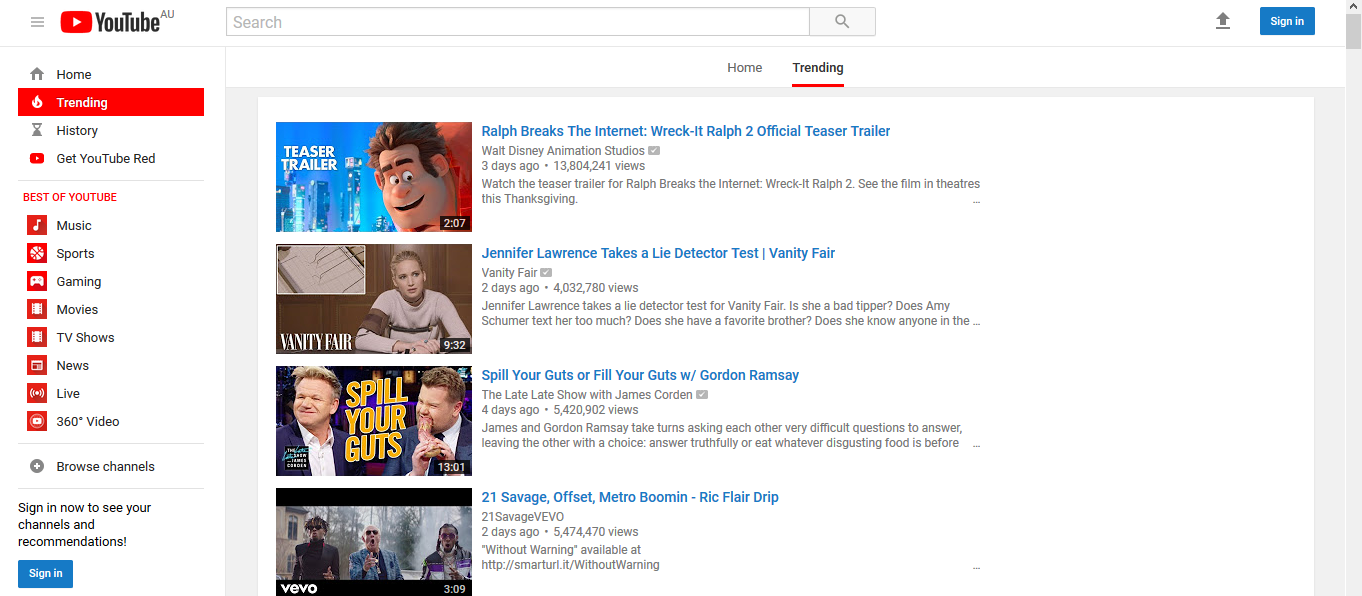Why does my firefox still run the old layout of YouTube?
For some reason my Firefox browser still runs YouTube with the old layout, only the logo and some of the colour scheme from the new layout appears. Why is this?
My firefox seems to update at times when I load up the browser so why am I still viewing the old version of YouTube? Thanks in return
-M.
Mafitar da aka zaɓa
Are you using any YouTube add-ons?
Many site issues can be caused by corrupt cookies or cache.
- Clear the Cache and
- Remove Cookies
Warning ! ! This will log you out of sites you're logged in to. You may also lose any settings for that website.
Type about:preferences<enter> in the address bar.
- Cookies; Select Privacy. Under History, select
Firefox will Use Custom Settings. Press the button on the right side called Show Cookies. Use the search bar to look for the site. Note; There may be more than one entry. Remove All of them.
- Cache; Select Advanced > Network.
[v57+] Select Privacy. Across from Cached Web Content, Press Clear Now.
If there is still a problem, Start Firefox in Safe Mode https://support.mozilla.org/en-US/kb/troubleshoot-firefox-issues-using-safe-mode
A small dialog should appear. Click Start In Safe Mode (not Refresh). Did this help?
While you are in safe mode;
Try disabling graphics hardware acceleration in Firefox. Since this feature was added to Firefox it has gradually improved but there are still a few glitches.
How to disable Hardware Acceleration {web link}
Karanta wannan amsa a matsayinta 👍 1All Replies (5)
Here is an example of what it looks like:
Zaɓi Mafita
Are you using any YouTube add-ons?
Many site issues can be caused by corrupt cookies or cache.
- Clear the Cache and
- Remove Cookies
Warning ! ! This will log you out of sites you're logged in to. You may also lose any settings for that website.
Type about:preferences<enter> in the address bar.
- Cookies; Select Privacy. Under History, select
Firefox will Use Custom Settings. Press the button on the right side called Show Cookies. Use the search bar to look for the site. Note; There may be more than one entry. Remove All of them.
- Cache; Select Advanced > Network.
[v57+] Select Privacy. Across from Cached Web Content, Press Clear Now.
If there is still a problem, Start Firefox in Safe Mode https://support.mozilla.org/en-US/kb/troubleshoot-firefox-issues-using-safe-mode
A small dialog should appear. Click Start In Safe Mode (not Refresh). Did this help?
While you are in safe mode;
Try disabling graphics hardware acceleration in Firefox. Since this feature was added to Firefox it has gradually improved but there are still a few glitches.
How to disable Hardware Acceleration {web link}
Separate Security Issue: Update your Flash Player Note: Windows users should download the ActiveX for Internet Explorer. and the plugin for Plugin-based browsers (like Firefox).
Note: Windows 8 and Windows 10 have built-in flash players and Adobe will cause a conflict. Install the plugin only. Not the ActiveX.
Flash Player Version: Version 28.0.0.161
https://get.adobe.com/flashplayer/ Direct link scans current system and browser Note: Other software is offered in the download. <Windows Only>
https://get.adobe.com/flashplayer/otherversions/ Step 1: Select Operating System Step 2: Select A Version (Firefox, Win IE . . . .) Note: Other software is offered in the download. <Windows Only> +++++++++++++++++++ See if there are updates for your graphics drivers https://support.mozilla.org/en-US/kb/upgrade-graphics-drivers-use-hardware-acceleration
FredMcD said
Are you using any YouTube add-ons? Many site issues can be caused by corrupt cookies or cache.
- Clear the Cache and
Warning ! ! This will log you out of sites you're logged in to. You may also lose any settings for that website. Type about:preferences<enter> in the address bar.
- Remove Cookies
Firefox will Use Custom Settings. Press the button on the right side called Show Cookies. Use the search bar to look for the site. Note; There may be more than one entry. Remove All of them.
- Cookies; Select Privacy. Under History, select
[v57+] Select Privacy. Across from Cached Web Content, Press Clear Now. If there is still a problem, Start Firefox in Safe Mode https://support.mozilla.org/en-US/kb/troubleshoot-firefox-issues-using-safe-mode A small dialog should appear. Click Start In Safe Mode (not Refresh). Did this help? While you are in safe mode; Try disabling graphics hardware acceleration in Firefox. Since this feature was added to Firefox it has gradually improved but there are still a few glitches. How to disable Hardware Acceleration {web link}
- Cache; Select Advanced > Network.
Thank you the problem is all fixed now.
Glad to help. Safe Surfing.