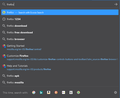Search history showing in address bar even though it is turned off
When I start typing in the beginning of something I searched in the past, the address bar shows past searches (as seen in the picture), even though I turned off Browsing History under the Privacy and Security tab under Options. Does anyone know how to stop this?
Mafitar da aka zaɓa
Type about:preferences#privacy<enter> in the address bar.
The button next to History, select Use Custom Settings.
Turn off Always Use Private Browsing Mode
Turn on Remember My Browsing And Download History
At the bottom of the page, turn on Clear History When Firefox Closes.
At the far right, press the Settings button. Turn on ONLY
Cache and Form And Search History leaving the others off.
All Replies (1)
Zaɓi Mafita
Type about:preferences#privacy<enter> in the address bar.
The button next to History, select Use Custom Settings.
Turn off Always Use Private Browsing Mode
Turn on Remember My Browsing And Download History
At the bottom of the page, turn on Clear History When Firefox Closes.
At the far right, press the Settings button. Turn on ONLY
Cache and Form And Search History leaving the others off.