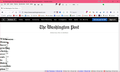Washington Post display/render problem
Washington Post home page displays/renders incorrectly. Just started today. Other Wapost pages seem fine. Home page fine on Chrome. Firefox with all add-ins off (troubleshoot restart) does not fix. https://www.washingtonpost.com/
FF 92.0.1 (64bit) Image attached.
.
All Replies (3)
One of the other common things to try, when you have a problem with one particular site that was working well recently, is clearing your Firefox cache and deleting your saved cookies for the site.
(1) Clear Firefox's Cache
See: How to clear the Firefox cache
If you have a large hard drive, this might take a few minutes. Note: only clear the "cached web content" and not all of your "cookies and site data".
(2) Remove the site's cookies (save any pending work first). While viewing a page on the site, click the lock icon at the left end of the address bar. After a moment, a "Clear Cookies and Site Data" button should appear at the bottom. Go ahead and click that.
In the dialog that opens, you will see one or more matches to the current address so you can remove the site's cookies individually without affecting other sites.
Then try reloading the page. Does that help?
You can check the Web Console (Tools -> Web Developer) for messages about blocked content and about the presence of mixed or unsafe content.
You can check the Network Monitor to see if content is blocked or otherwise fails to load.
If necessary use "Ctrl+F5" or "Ctrl+Shift+R" (Mac: Command+Shift+R) to reload the page and bypass the cache to generate a fresh log.
One of the other common things to try, when you have a problem with one particular site that was working well recently, is clearing your Firefox cache and deleting your saved cookies for the site.
First thing I tried.... made no difference.
.