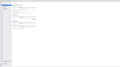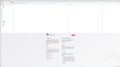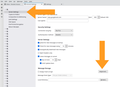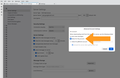[Solved] One folder per email address, in the "Folders" view
Hello,
I have used Thunderbird for many years.
Currently, I am using version 102.12.0 (64 bit) and my OS is KDEneon 5.27
I have multiple email addresses (using IMAP or POP)
which are filed under "Local Folders" ("Dossiers locaux" in french)
A) In the "Folders" view, I would like to be able to have one folder per email address.
B) And, similarly, I would like that for:
"Account Settings" -> [e-mail] -> "Copies & Folders" :
1) "When sending messages, automatically:" -> "Place a copy in:" -> " "Sent" Folder on:"
2) -> "Message Archives" -> "Keep message archives in:" -> " "Archives" Folder on:"
3) -> "Drafts and Templates" -> "Keep draft message archives in:" -> " "Drafts" Folder on:"
4) -> "Drafts and Templates" -> "Keep message templates archives in:" -> " "Templates" Folder on:"
get a folder named after the email address, not in "Local Folders" as is currently the case.
I did see the following help articles:
[https://support.mozilla.org/en-US/kb/faq-changing-imap-pop|faq-changing-i...]
[https://support.mozilla.org/en-US/kb/switch-pop-imap-account|Switch-pop-i...]
But that's not what I want.
If I have an email address using the POP protocol, I want to keep it in POP, but having its own folder in the "Folders" view
In the same vein, if I have an email address using the IMAP protocol, I want to keep it in IMAP, but having its own folder in the "Folders" view.
Anyway, for my addresses using the POP protocol, I often have many more emails than my supplier agrees to store on his server.
In short, if you have a solution, it will be great.
Thank you in advance.
Good day to you all.
An gyara
Mafitar da aka zaɓa
Problem solved:
A)
"Account Settings" -> [e-mail] -> "Server Settings" -> "Message Storage" -> "Advanced"
A pop-up is displayed.
"Advanced Account Settings" -> Check "Inbox for this account"
Then, close Thunderbird to apply changes.
Start Thunderbird.
B)
"Account Settings" -> [e-mail] -> "Copies & Folders" :
1) | 2) | 3) | 4)
Select the new e-mail entry in each Scrolling menu.
Karanta wannan amsa a matsayinta 👍 0All Replies (1)
Zaɓi Mafita
Problem solved:
A)
"Account Settings" -> [e-mail] -> "Server Settings" -> "Message Storage" -> "Advanced"
A pop-up is displayed.
"Advanced Account Settings" -> Check "Inbox for this account"
Then, close Thunderbird to apply changes.
Start Thunderbird.
B)
"Account Settings" -> [e-mail] -> "Copies & Folders" :
1) | 2) | 3) | 4)
Select the new e-mail entry in each Scrolling menu.