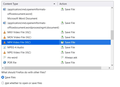How to avoid "open when completed" on Firefox downloads
I use the 102.6.0esr (64-bit) Firefox browser.
For some reason, the ongoing downloads window has begun to open certain video and audio files when the download is complete. Clicking on some downloads in progress and with the same data type (say, mp4) brings up "Open when completed." Others of the same type do not open but save the file. I would like to turn the open when completed option off for all video and audio files.
I've followed the directions in the setting command for mp4 and other video formats--which indicate that the file should be saved. You can see this:
Összes válasz (1)
Firefox Click on the 3 horizontal lines in the top right of your Firefox window. Select options. Under General, scroll down to the category Applications. Find the file type you want to change the action on, then select the action from a drop-down menu on the right.
Regards, Will