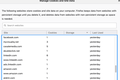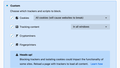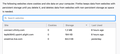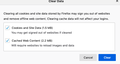500 Error Oh dear, something went wrong there. We've been notified and will get working on a fix.
Hi:
I am using the Safari browser on my Mac. Suddenly when I wanted to login into the Firefox account I got the 500 Error message that I pasted in the Subject. I am a new user of Firefox, just switched from Safari and I am not computer savvy...
I cannot login, I cannot create another account...
I hope I do not have to go back to Safari.... I have no idea what might cause this problem and what to do. I hope that somebody has the answer. Thanks in advance.
Soluzione scelta
I resolved this problem. It took a lot of reading for a novice, but now I don't have to use Safari to access the Firefox support site, which was kind of ridiculous.
When I got the 500 error when trying to login into https://support.mozilla.org, the Shield for the website displayed https://accounts.firefox.com as the cookie that it was saving (or trying to save).
After I added https://accounts.firefox.com to the list of exceptions as Allowed for the session, I was able to login to this support website.
Lessons learned for anyone getting this error: use the Shield as a guide for what might have to be entered as an exception, if you setup your security options for Block everything.
Feedback for the developers: the error message should be more meaningful, something to enable a user to act upon it instead of being misled, thinking that a developer is getting information and the problem will be fixed....
This thread had some other questions that remained unanswered, repeated below: - If one adds a website under exceptions as ALLOW, are ALL blocks removed (for all types of cookies, tracking, fingerprints, etc.)? What does adding a website under Manage Exceptions imply? - If I added support.mozilla.org to the Exceptions list as Allowed, does this allow support.mozilla.org to accept 3rd party cookies? - results of the Storage Inspector where the parameter that should indicate blockage (that I set for ALL cookies in all windows) indicates that all cookies are allowed.
If anyone has answers to these questions and understands how Firefox exception list works, please let me know.
Thanks for trying to help.
Leggere questa risposta nel contesto 👍 0Tutte le risposte (20)
There is security software like Avast, Kaspersky, BitDefender and ESET that intercept secure connection certificates and send their own.
https://support.mozilla.org/en-US/kb/firefox-cant-load-websites-other-browsers-can
https://support.mozilla.org/en-US/kb/firefox-and-other-browsers-cant-load-websites
https://support.mozilla.org/en-US/kb/secure-connection-failed-error-message
https://support.mozilla.org/en-US/kb/connection-untrusted-error-message
Websites don't load - troubleshoot and fix error messages
http://kb.mozillazine.org/Error_loading_websites
Thanks a lot FredMcD for your quick reply.
I am going through the links you sent me. I didn't yet go through all of them. Until now, what I tried did not work. It appears that this is a long outstanding problem of some kind, I found messages from people fighting this problem going back 10 years ago.
The only website that comes up with this error is support.mozilla.org
I tried to backtrack to see what I did that might have "provoked" the error. - I picked CUSTOM in Privacy & Security and blocked everything in all windows (see screen capture) - I selectively enabled exceptions (websites that I have to use that do not work without cookies enabled, one of them being support.mozilla.org); most as ALLOW, a few for session only - I blocked a few websites - I had to disable enhanced tracking protection for 3 websites that would not work otherwise - I cleared all cookies after to my surprise, in an instant, about 80 cookies were saved after I quit/restarted Firefox from websites that I don't even have accounts for.
A few questions: 1. Does support.mozilla.org have any "special needs" beyond having cookies enabled? 2. If I blocked cookies for all websites with some exceptions, how come cookies are freely stored from websites that I never even heard about? Yesterday, I cleared cookies after I was invaded by them after I restarted Firefox. Today I discovered again tons of cookies from Facebook, LinkedIn and other websites that I do not have even accounts with or I don't know what they are (screen capture attached). How can this happen? Is this how protection from cookies and blocking is supposed to work in Firefox? I am really confused.
Maybe someone can explain and help. Thanks in advance.
Warning: Blocking 3rd party cookies may cause issues.
Type about:preferences#privacy<enter> in the address bar. The button next to History, select Use Custom Settings.
Under History, turn on Accept cookies from sites and Accept third-party cookies. At the far right, press the Exceptions button. Place those websites you don't want here.
I followed some of the simple suggestions from the links: clear under Library/ Recent history all cookies and cache, timerange=everything.
I went back to check if all cookies were cleared and they were not. The 2 screen captures attached show the remaining cookies and storage used by them after clearing cookies and cache.... I didn't expect to see any of them after executing a CLEAR as in the instructions.
Then I picked Clear Data under Privacy and Security and that got rid of the cookies and the cache. However, I still get the 500 error when I try to go to the login screen for support.mozilla.org...
Is there any way to reach the developers and report a problem? I know that this website has kind and very helpful volunteers, but can one notify Firefox developers?
Thanks.
Thanks.
I am using Firefox 83.0 My screen looks different than what you instructions imply (as in the attachment I sent).
I do not understand how Firefox works. I already entered support.mozilla.org (the only website to-date that returns the 500 error) in Cookies and Site Data/Manage Exceptions. If one adds a website under exceptions, are ALL blocks removed (for all types of cookies, tracking, fingerprints, etc.)? What does adding a website under Manage Exceptions imply?
If I added support.mozilla.org to the Exceptions list, does this allow support.mozilla.org to accept 3rd party cookies? If not, this means that the Blocking capability is not doing too much....
Adding a cookie allow exception for https://support.mozilla.org should work.
Are you blocking the referrer as that might be caus issues as well ?
If you use a bookmark to access a specific page then instead navigate to this page starting with the main page or with the sign in page in case there is a problem with this bookmark.
Thanks.
I am not using a bookmark entry, I am typing https://support.mozilla.org, which is on the list of exceptions. It used to work. Nothing changed as far as settings for hardware, communications, firewall, OS versions, etc. Nothing new was added to the computer. I ran Norton and Malwarebytes and they didn't find anything.
It still doesn't work from Firefox, being the only website that returns this error. The support website does work from Safari (where I am using it from now).
I do not know what a "referrer" might be.....
I went though all the links provided by FredMcD and did what I believed might be applicable, but didn't help.
Can one communicate with Firefox developers? Do they provide any support?
You may have to add more exception. You can test this by temporarily not blocking all cookies and check what domains are involved.
Thanks. This is somewhat over my head by I will try.
Is the Storage_Inspector the tool for checking "what domains are involved"? If not, how would I know the domains involved?
This is really strange since no other website is impacted and I would have hoped that this being about this support website it would be easy to determine what other exceptions this website might need...
I changed as suggested the settings and with "Standard" instead of Custom (and blocking) I was able to login from Firefox. I cleared cookies before making the change. The only cookie added immediately under Manage Data for cookies was support.mozilla.org.
I do not know how this translates into what the support website wants in order to function properly. I am wondering why adding the website to the exception list is not good enough.
I switched to Firefox from Safari for its blocking capabilities. But does it work?
I brought up as suggested the Storage Inspector. I attached a screen capture of what I see under cookies.
All other entries show only https://developer.mozilla.org with "No data present for selected host".
Sorry, but I don't know what to make out of this. This is for developers and unfortunately I am not by any means one of them.
I'd appreciate some guidance to figure out how to use Firefox for its security and privacy features. Thanks.
Sounds that you opened the Storage Inspector with the tab where you opened the MDN article still selected. The Storage Inspector shows the cookies for the domain of the currently active tab, so you first need to select the correct tab with the support.mozilla.org page and then open the Storage Inspector.
You are right, but I am sorry, I am not a technical person.
Now I did what you suggested and attached what was displayed for cookies by Storage Inspector. Hopefully this is what you meant. I still do not know what this implies.
I did one more test. I also have a Windows 10 computer, on which I have Firefox 82.0.3 installed. I repeated on it the steps I did on the Apple computer (blocked in Custom all cookies, in all Windows and then added support.mozilla.org under Exceptions). When I try to login to the Mozilla support website, I get again this infamous 500 error message.
This tells me that what I am experiencing is not new, it goes across different operating systems and that it can be easily replicated. It sounds to me like a bug.
Would you agree? If so, who can report a bug and where? Is there anywhere a list of known Firefox bugs?
Thanks.
Soluzione scelta
I resolved this problem. It took a lot of reading for a novice, but now I don't have to use Safari to access the Firefox support site, which was kind of ridiculous.
When I got the 500 error when trying to login into https://support.mozilla.org, the Shield for the website displayed https://accounts.firefox.com as the cookie that it was saving (or trying to save).
After I added https://accounts.firefox.com to the list of exceptions as Allowed for the session, I was able to login to this support website.
Lessons learned for anyone getting this error: use the Shield as a guide for what might have to be entered as an exception, if you setup your security options for Block everything.
Feedback for the developers: the error message should be more meaningful, something to enable a user to act upon it instead of being misled, thinking that a developer is getting information and the problem will be fixed....
This thread had some other questions that remained unanswered, repeated below: - If one adds a website under exceptions as ALLOW, are ALL blocks removed (for all types of cookies, tracking, fingerprints, etc.)? What does adding a website under Manage Exceptions imply? - If I added support.mozilla.org to the Exceptions list as Allowed, does this allow support.mozilla.org to accept 3rd party cookies? - results of the Storage Inspector where the parameter that should indicate blockage (that I set for ALL cookies in all windows) indicates that all cookies are allowed.
If anyone has answers to these questions and understands how Firefox exception list works, please let me know.
Thanks for trying to help.
This is a test for posting a reply.
I just spent the last 10 minutes explaining how I soled the problem and when I pressed Post Reply, it was not posted and it is gone.... Very frustrating.
This is recreation of my prior message that just vanished when posting it… Strange things happen on this website.
I solved the mystery of this misleading 500 error. For a novice user it was not easy. Now I am using Firefox for the support website, with All cookies disabled and exceptions set for the support website.
I looked at the information displayed by the Shield for cookies, when I got the 500 error. It showed https://accounts.firefox.com . I added this website to Exceptions as Allowed for the session and I was able to finally login to the Firefox support website with Firefox and not with Safari….
Lessons learned for anyone encountering this 500 error when All cookies are blocked in all windows: look at the info under the Shield for the website and allow the listed websites to save cookies. Lessons learned for developers of Firefox: provide a meaningful error message to allow users to know what to do, instead of this misleading message. One assumes that a developer gets it and will act on it.
There are some other questions in this thread that nobody addressed. If anyone has answers, I’d appreciate them. A repeat:
- I do not understand how Firefox works. All cookies in all windows are blocked. If one adds a website as Allowed under exceptions, are ALL blocks removed (for all types of cookies, tracking, fingerprints, etc.)? What does adding a website as Allowed under Manage Exceptions imply?
- If I added support.mozilla.org to the Exceptions list as Allowed, does this allow support.mozilla.org to accept 3rd party cookies?
There are additional questions that I have (about how clearing cache works or doesn’t work and about interpretation of the information in the Storage Inspector) which I will pursue separately. I also have some other unanswered posts that I hope someone can reply to.
Thanks for trying to help.
Posting is also buggy....
The Test message was posted about a half hour before the one that describes the solution. The time stamps are also not correct. The time here is 7:48pm, but regardless of a potential time zone issue, the 2 messages were not 6 minutes apart and they are not posted in the order I posted them.... The message with the solution was posted a few minutes before this one.
Very strange things, I do not know if developers are ever notified....
Modificato da Sue il
Sorry, current forum security sometimes delays the posting of messages. And in turn, we are not notified of those posts.
Sue said
I resolved this problem . . . .
That was very good work. Well Done. Please flag your https://support.mozilla.org/en-US/questions/1316427#answer-1374148 post as Solved Problem as this can help others with similar problems.
The original problem was soled but nobody addressed the outstanding questions. I will mark the topic solved as soon as I get these questions answered.
- I do not understand how Firefox works. All cookies in all windows are blocked. If one adds a website as Allowed under exceptions, are ALL blocks removed (for all types of cookies, tracking, fingerprints, etc.)? What does adding a website as Allowed under Manage Exceptions imply?
- If I added support mozilla org to the Exceptions list as Allowed, does this allow support mozilla org to accept 3rd party cookies?