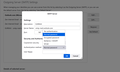Update your sign-in technology before September 16th, 2024 to maintain email access.
Is Mozilla working on the below email I have received from Microsoft? "The safety and security of your information is top priority for Microsoft. To help keep your account secure, Microsoft will no longer support the use of third-party email and calendar apps which ask you to sign in with only your Microsoft Account username and password. To keep you safe you will need to use a mail or calendar app which supports Microsoft’s modern authentication methods. If you do not act, your third-party email apps will no longer be able to access your Outlook.com, Hotmail or Live.com email address on September 16th.
What do you need to do?
If you are receiving this email, you are currently using an email or calendar app that uses a less secure authentication method to connect to your Outlook.com email account. You will need to upgrade your third-party mail and calendar app to a version which supports modern authentication methods.
Microsoft provides free versions of Outlook for your PC, Mac, iOS, and Android devices which can be easily downloaded and connect to your email account. Using an updated version of an Outlook application will ensure you are connecting in the most secure way.
How can you set up your Gmail, Apple Mail, or other third-party mail application?
Various non-Microsoft applications will have their own steps for connecting to your Outlook.com email account using modern authentication methods. See our help article - Modern Authentication Methods now needed to continue syncing Outlook Email in non-Microsoft email apps. However, you may need to contact the creators of those applications to provide you with instructions. In many cases, simply removing and re-adding your account with the latest version of that application will configure it to use modern authentication methods.
Privacy Statement
Microsoft Corporation, One Microsoft Way, Redmond, WA 98052 USA"
ყველა პასუხი (20)
That letter from Microsoft has had many posts here, all asking the same question. Thunderbird already supports what MS recommends, and many users already have that set. That MS letter (at least, the one I saw) included this link, which is useful and has explicit info on Thunderbird: https://support.microsoft.com/en-us/office/modern-authentication-methods-now-needed-to-continue-syncing-outlook-email-in-non-microsoft-email-apps-c5d65390-9676-4763-b41f-d7986499a90d
Basically, the incoming server needs to switch to OAUTH2 if not already done. The outgoing server (SMTP) should be smtp.office365.com, 587, STARTTLS, and OAUTH2
ჩასწორების თარიღი:
Hi David, thank you for responding. Option 1 requiries OAuth2 replacing jackpassword in Server Settings and in Outgoing Server (SMTP). I can do this for Server Settings but OAuth2 is not an option under Outgoing Server (SMTP). Can you help further please. Best wishes, jack
That is not a strength area of mine. What you might try is to create a new SMTP server setup, mirroring the current one, to see if the Oauth2 works on a fresh setup. If that works, then be sure to give it a unique Description in Description field and click to account pane to set the SMTP link to point to this new server setup. You could then delete the old SMTP setting. Let me know.
Thank you for your reply, however I think that is way beyond my capabilities. I used to be quite a computer nerd (I have had a conputer since 1984 and a PC since 1990) but I am getting old now and I really need something a bit simpler than that. jack
Well, let's try anyway. Write down the settings you see on the SMTP pane for the account. server name, ssl/tls or starttls, port number, everything. Now, in upper right, click the ADD button and enter everything you copied, except at the authorization item, see if the dropdown includes Oauth2. if it does, you're almost done. Enter something unique in description field, such as EUREKA! so you will recognize later. Give a try and let me know and we would then have one small step remaining.
I have followed your instructions but I have not yet pressed OK in the ADD dialog because OAuth2 is not an option in the authentication item although it is available under Server Settings as stated in my first reponse.
Ok, since it is a duplicate, click OK. Then, click the edit button and see if Oauth2 is now an option. I just tried setting a duplicate and that worked. let me know..
No, the options have not changed.
Would you please post a screenshot of the new SMTP setup? My hope is to see something new there.
I have to go now. I think I can do a s/shot in Firefox but dn't know how in T'bird. I'll get back to it tomorrow. Thank you for being so helpful.
david, Hopefully the s/shot is enclosed. jack
Make the server name to smtp.office365.com and insert your full email address into the user name field and click OK. Then, click the edit button and see if the Oauth2 option appears on authentication option.
Yes, OAuth2 does appear as an option in the EUREKA! setting. However, I do not have or have ever used Office 365. I have not pressed OK.
Press OK. We haven't used it yet and this will not cause a problem. And that is the server name specified in the MS announcement. Now, to try it, go to your account pane, and on the link to SMTP server, click the browse button and select the server named EUREKA. and test it. Your prior SMTP server is still available, but is not connected. Let me know.
It goes back to outlook.com. do I have to make EUREKA! the default?
What do you mean by 'it goes back to outlook'?
under server settings
Please provide more info. Why did the incoming server change? What did you do to cause that to happen? You need to make EUREKA the default smtp server in order to test it.
Can I Please ask again do I have to make EUREKA! the default?
Yes, you have to do that in order to test it.