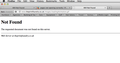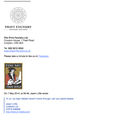pages not opening correctly
some pages do not open when I use firefox, speciafically when using hyperlinks from emails or when opening secondary pages from certain websites.
I tend to get an error page or it takes me off to a yahoo page
All Replies (10)
Hello,
Many site issues can be caused by corrupt cookies or cache. In order to try to fix these problems, the first step is to clear both cookies and the cache. Note: This will temporarily log you out of all sites you're logged in to. To clear cache and cookies do the following:
- Go to Firefox > History > Clear recent history or (if no Firefox button is shown) go to Tools > Clear recent history.
- Under "Time range to clear", select "Everything".
- Now, click the arrow next to Details to toggle the Details list active.
- From the details list, check Cache and Cookies and uncheck everything else.
- Now click the Clear now button.
Further information can be found in the Clear your cache, history and other personal information in Firefox article.
Did this fix your problems? Please report back to us!
Thank you.
Hi, Thanks for the swift response but this didnt solve the problem.
This is a new Mac Pro and this issue has been there since installing firefox on the new machine. it was fine on the old machine.
I can forward an email with a weblink that doesnt open if this is any help.
I have enclosed a screen grab of the page that I get after I have clicked on the link from the email. The website did appear breifly for a split second then reverted to this error page.
Hello, Can you please update to the latest version of Firefox please see this help article: Update Firefox to the latest release
Hi, I have updated to the latest Firefox and this hasnt resolved the problem
I am now running 29.0
I cant seem to find a way to resolve this with the link you have given me. this fix seems to be targeted to people that are not seeing images correctly. my error is that the page just flashes up normally then goes to an error page.
Its getting very annoying and I am tempted to ditch Firefox altogether and just stick with Safari.
See:
- http://kb.mozillazine.org/The_page_is_not_redirecting_properly
- http://kb.mozillazine.org/Websites_report_cookies_are_disabled
Note that Firefox has a setting to allow third-party cookies for visited sites.
- Tools > Options > Privacy > Firefox will: "Use custom settings for history"
You can set the Boolean pref network.cookie.thirdparty.sessionOnly to true on the about:config page to have third-party cookies act as session cookies.
Nope still nothing.
I'm off to Safari, this is crazy. I've never had any of these problems with any of my previous firefox installs on all my other macs, FF has always worked perfectly.
if I go to this website for example and open up a property then want to click on the image to enlarge it, I am automatically directed to this 404 error page. Needless to say this works perfectly in Safari.
I am not particularly technically minded and when you keep sending me all these previous problem pages that I have to try and decipher in order to possibly resolve my problem it is not helping at all.
You can remove all data stored in Firefox from a specific domain via "Forget About This Site" in the right-click context menu of an history entry ("History > Show All History" or "View > Sidebar > History") or via the about:permissions page.
Using "Forget About This Site" will remove all data stored in Firefox from that domain like bookmarks, cookies, passwords, cache, history, and exceptions, so be cautious and if you have a password or other data from that domain that you do not want to lose then make sure to backup this data or make a note.
You can't recover from this 'forget' unless you have a backup of the involved files.
It doesn't have any lasting effect, so if you revisit such a 'forgotten' website then data from that website will be saved once again.