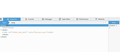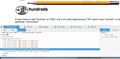Link Opens Blank Page
Lately, when I click on a link to another page, I often get a blank page; but, when I choose to open it in another tab or window, it loads properly -- any quick-fix short of Refreshing Firefox?
Modified
All Replies (20)
When you get the blank page (in the same tab):
- Does the new address show in the address bar or is that also blank or stuck on the old address?
- Does it help to reload (Ctrl+r) or reload bypassing Firefox's cache (Ctrl+Shift+r)?
Could you test in Firefox's Safe Mode? That's a standard diagnostic tool to deactivate extensions and some advanced features of Firefox. More info: Diagnose Firefox issues using Troubleshoot Mode.
If Firefox is not running: Hold down the Shift key when starting Firefox.
If Firefox is running: You can restart Firefox in Safe Mode using either:
- "3-bar" menu button > "?" button > Restart with Add-ons Disabled
- Help menu > Restart with Add-ons Disabled
and OK the restart.
Both scenarios: A small dialog should appear. Click "Start in Safe Mode" (not Refresh).
Any difference?
What are the link(s) that are giving you trouble?
Yes, the new address shows but the page is blank. All the Reload options prove futile. No luck in Safe Mode, either. Open in new tab or window = proper load. The page I'm now testing is
Here, every link results in this same error, but most pages operate normally, Is there something about this type of page that suggests the problem?
I can't think of any reason for those pages to open correctly in a new tab or new window but not in the current tab. If you right-click > Inspect Element (Q) on the blank page, does the Inspector show any HTML in the page that Firefox is failing to display, or is the HTML missing? Perhaps it would be easier to answer that if you care the page in a tab where it is working with one where it isn't.
I'm at a loss re interpreting such data, but below is what I get by Inspecting both the blank page and the properly loaded one in a new tab. (I assume the Test Page works properly for you?)
According to at least one post that showed up in Google, the tag in the left screenshot is added by "Video Download Pro" which might now be called YouTube Explorer. This program is blocked by our security software, so if you recently installed that before this problem began, you might consider removing it to see whether that is the culprit.
Video Download Pro is the paid version of the FireFox Extension "Easy Video Downloader." VDP runs only when I open it to download something, so it's latent; however, EVD was an active Extension which I don't need any more, so I disabled it; but that didn't prove to be the culprit.
That program may be set to start when the computer starts up. Meaning it is running in the background. Check the programs options.
Nope, my Startup apps are extremely limited, and there have been no changes to my system since well before the problem began.
Inspect Element now shows that the VDP line is gone on the blank page, so that was not the culprit.
I can't think of a reason for this. As something to try one step short of refreshing, you could temporarily sideline your custom settings file (prefs.js) to see whether the page operates normally in the absence of those settings. This is easy to reverse if it doesn't help.
Open your current Firefox settings (AKA Firefox profile) folder using either
- "3-bar" menu button > "?" button > Troubleshooting Information
- (menu bar) Help > Troubleshooting Information
- type or paste about:support in the address bar and press Enter
In the first table on the page, click the "Show Folder" button. This should launch a new window listing various files and folders in Windows Explorer.
Leaving that window open, switch back to Firefox and Exit, either:
- "3-bar" menu button > "power" button
- (menu bar) File > Exit
Pause while Firefox finishes its cleanup, then rename prefs.js to something like prefs.old.
While you're here, check for a user.js file, which is an optional settings file that may override your previous session settings and if you find it (and you didn't create it yousrelf), rename that one to user.old as well.
Start Firefox back up again and it should have default settings (e.g, built-in home page). Does the in-tab navigation work normally?
Thanks for taking the time and effort to post the detailed "last chance" suggestion; but, alas, it didn't work, so I guess there's some sort of corruption that requires the Refresh option. This may be the result of an outright "impossible" crash I recently experienced with FireFox. I'll describe it below if only for the interest of you and anyone else who reads it:
While surfing through many links for videos to download, one of the properly opened links suddenly froze and there was absolutely nothing I could do to shut down FF short of turning off my machine and restarting. After the reboot, however, literally nothing worked correctly without even opening FF. These dumbfounding behaviors became irreversible:
(1) The mouse buttons seldom worked, and when they did the buttons were reversed. Instead, I found that using my keyboard arrows and Enter keys sometimes worked.
(2) Navigation anywhere on my hard drive became iffy at best. When I succeeded in opening a program, many if not all links there were not accessible, took forever to open, or when they did were not usable.
(3) I ran my antivirus app which found nothing wrong; but I could not run either of my antimalware apps, so I finally managed to successfully Restore my system to a point previous to the FF crash, when my system was working properly, only to find that this made no difference whatsoever! How is this even possible?!
(4) I finally tried restoring my entire system using Backup/Restore to a System Image I have on an external hard drive, but this reported that the image was unacceptable!
(5) Completely flummoxed, I went back to Safe Mode and finally, jumping through hoops to navigate through updating its databases, I got Malewarebytes to scan my entire system; but it found no problems.
(6) I then managed to go through the same ordeal getting SUPERantispyware to update and scan; but all it found were a bunch of "Tracking Cookies" that it said were not dangerous. However, when all of these were deleted, my system miraculously returned to normal!
(7) Thus, the only possible side effect of this horrendous malfunction is the relatively minor glitch in FireFox that you find perplexing.
Has anyone ever heard of such a bizarre scenario?
To get more insight into whether a Refresh actually would help, do you want to try another experiment?
Create a new Firefox profile
This is in addition to and does not replace your existing settings.
A new profile will have your system-installed plugins (e.g., Flash) and extensions (e.g., security suite toolbars), but no themes, other extensions, or other customizations. It also should come with completely fresh settings databases and a fresh cache folder.
Exit Firefox and start up in the Profile Manager using Start > search box (or Run) -- type or paste the following and press Enter:
firefox.exe -P
Don't delete anything here.
Any time you want to switch profiles, exit Firefox and return to this dialog.
Click the Create Profile button, assign a name like April12, and ignore the option to change the folder location. Then start Firefox in the new profile you created.
Do links work normally in the new profile?
When returning to the Profile Manager, you might be tempted to use the Delete Profile button. But... it's a bit too easy to accidentally delete your "real" profile, so I recommend resisting the temptation. If you do want to clean up later, I suggest making a backup of all your profiles first in case something were to go wrong.
Your last message seems to indicate corrupt files. Or cookies. Sometimes, when my Firefox locks up, it is because my anti-virus detected something hostile trying to get in. But it gives me an alert.
As a safety, you may want to delete all of your cookies. Open your user profile, and delete Cookie Anything.
I couldn't access my Profile manager until I changed "firefox.exe -P" to a lower case "p." In any case, this, too, did not solve the problem, and neither did killing all the cookies, so Refresh seems to be the only option. Thanks again for all your patient feedback!
Hi drshi, if a new profile didn't work, I don't think a Refresh will work.
Instead, try:
Clean Reinstall
We use this name, but it's not about removing your settings, it's about making sure the program files are clean -- and do not contain alien code files. As described below, this process does not disturb your existing settings. Do NOT uninstall Firefox, that's not needed.
(1) Download a fresh installer for Firefox 37.0.1 from https://www.mozilla.org/firefox/all/ to a convenient location. (Scroll down to your preferred language.)
(2) Exit out of Firefox (if applicable).
(3) Rename the program folder
(64-bit Windows folder names)
C:\Program Files (x86)\Mozilla Firefox
to
C:\Program Files (x86)\OldFirefox
(32-bit Windows folder names)
C:\Program Files\Mozilla Firefox
to
C:\Program Files\OldFirefox
(4) Run the installer you downloaded in #1. It should automatically connect to your existing settings.
Any improvement?
Note: Some plugins may exist only in that OldFirefox folder. If something essential is missing, look in these folders:
- \OldFirefox\Plugins
- \OldFirefox\browser\plugins
I can't figure out how to change the name of the FireFox Folder. The Properties/Security tab lists several User Names -- Creator Owner, System, Administrators(Robert PC\Administrators), Users(RobertPC\Users}, and TrustedInstaller -- every one but System being ME. The Administrator, System, and TrustedInstaller are the only ones with Full Permissions; don't know what System is doing there, so should I just remove all but one of the full-permission ones; and, if so, which one? 8-0
Go to your Programs Folder, right click on the Firefox folder, and select Rename. Make sure Firefox is closed first.
It won't Rename. I rename it and it just returns to the original name. I don't even get the dialog asking if I want to use Admin Privilege to do it.
Maybe restart Windows in Windows Safe Mode and try to rename the folder there.