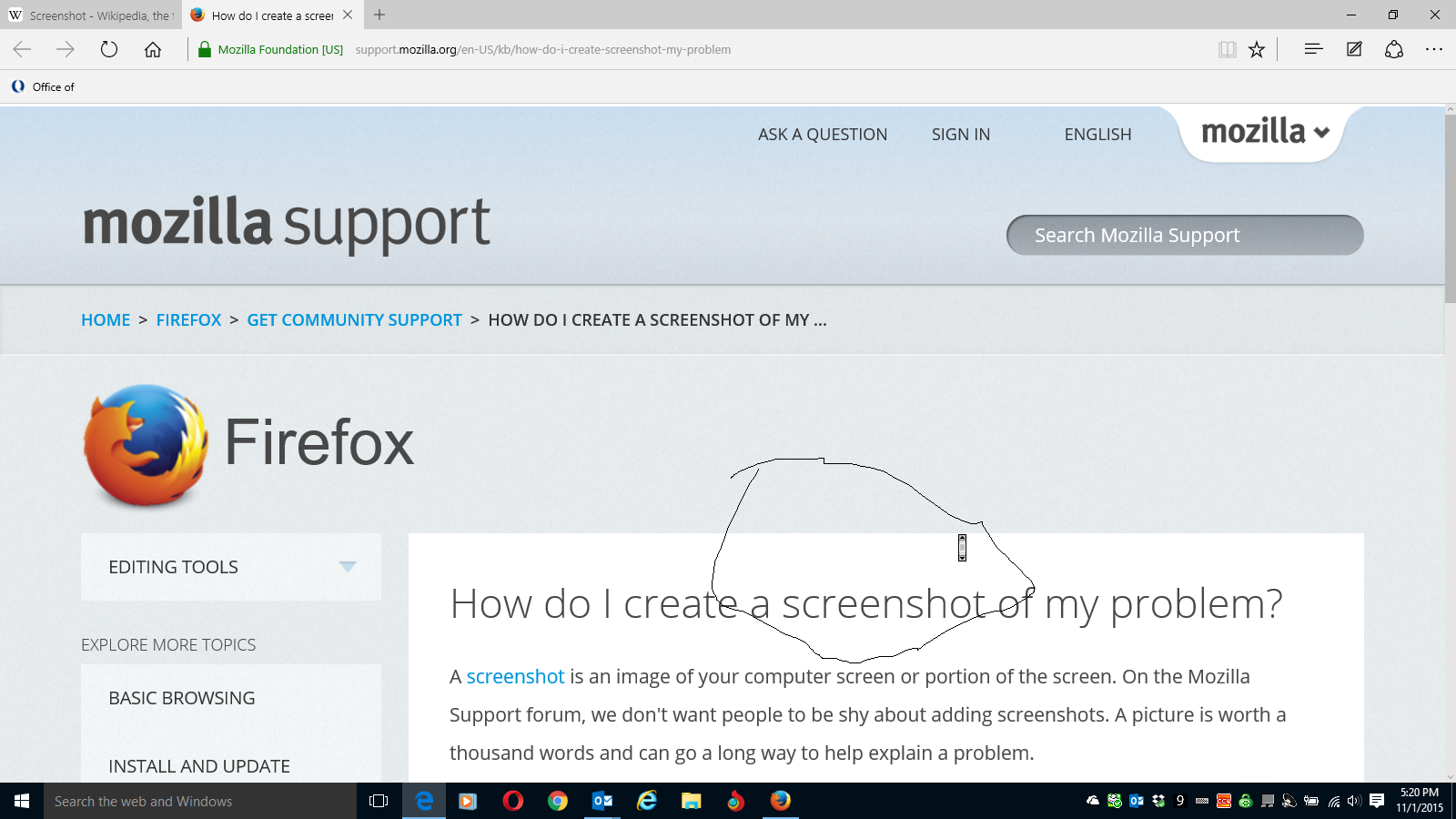Occasionally an artifact appears on the screen. It is the recangular scroll icon that appears when you are scrolling. This icon will not disappear upon exit
Occasionally an artifact appears on the screen. It is the rectangular scroll icon that appears when scrolling. Unfortunately it will not disappear when I quit Firefox, that is, it persists on the desktop. Right or left mouse clicking on the icon displays nothing and does nothing.
This bug is sporadic, that is, I can be using Firefox for a while scrolling with no problems and then suddenly the icon appears and will not go away.
If I restart Windows 10 the icon disappears. I assume it has something to do with Windows 10 or the video driver because this never happened on Windows 7. I have the most current NVIDIA video driver. This happens on my Dell XPS17 laptop.
I guess I could try to reproduce the problem and upload a screenshot but all you would see is the small vertical rectangular box with up and down arrows.
I have uninstalled and reinstalled Firefox with the same results. This does not happen on IE, Opera, Edge, or Chrome. I could just use the other browsers but I like Firefox and would like to fix the problem.
Any comments or suggestions?
Thanks
All Replies (4)
Sounds that you see the auto-scroll icon that you get when you middle-click on the web page area.
- Tools > Options > Advanced > General: Browsing: "Use autoscrolling"
Start Firefox in Safe Mode to check if one of the extensions (Firefox menu button/Tools > Add-ons > Extensions) or if hardware acceleration is causing the problem.
- Switch to the DEFAULT theme: Firefox menu button/Tools > Add-ons > Appearance
- Do NOT click the Reset button on the Safe Mode start window
- https://support.mozilla.org/kb/Safe+Mode
- https://support.mozilla.org/kb/Troubleshooting+extensions+and+themes
Can you attach a screenshot?
- http://en.wikipedia.org/wiki/Screenshot
- https://support.mozilla.org/kb/how-do-i-create-screenshot-my-problem
- Use a compressed image type like PNG or JPG to save the screenshot
- Make sure that you do not exceed the maximum size of 1 MB
Safe mode did not seem to solve the problem. See attachment. I circles the permanent scroll icon
If you have made changes to Advanced font size settings like increasing the minimum/default font size then try the Default font size setting "16" and the Minimum font size setting "none" in case the current setting is causing problems.
- Tools > Options > Content : Fonts & Colors > Advanced > Minimum Font Size (none)
Make sure that you allow pages to choose their own fonts.
- Tools > Options > Content : Fonts & Colors > Advanced: [X] "Allow pages to choose their own fonts, instead of my selections above"
It is better not to increase the minimum font size, but to use an extension to set the default page zoom to prevent issues with text not being displayed properly.