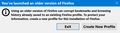How to reverse "You've launched a older version of Firefox"
I commonly simultaneously use different versions of Firefox. Like right now, I'm partially thru the process of building a new profile for Fx69, while switching back and forth with using Fx 68, with it's old cpmplete profile.
Sometimes I mistakenly open the old profile with Fx 69, and get this "You've launched a older version of Firefox", and I have no choice but to replace the profile, because I don't know how to "reverse" what happened.
Somehow, this profile gets "tagged" or "flagged", for want of a better term, and I'm thinking there must be way to get rid of whatever change was made in the profile to prompt the popup.
All Replies (12)
I think when you see that, you should use Exit.
Modify your program shortcut temporarily with an extra -P parameter to call up the Profile Manager. For example:
"C:\Program Files\Mozilla Firefox\firefox.exe" -P
That should let you select the profile you want to use from a list and help avoid accidental cross-over.
If a profile has already been "upgraded" and you need to "downgrade" it for use with an older version, there is a command-line switch for that mentioned in this article (I haven't tried it myself): Dedicated profiles per Firefox installation.
If you want to go deeper: Understanding in depth the profile per installation feature.
You can also add the profile name as seen in the Profile Manager to the desktop shortcut.
- firefox.exe -P "profile name"
If you have a problem with accessing the profile due to downgrading then you can remove compatibility.ini as this file stores info about the Firefox version that last used the profile. Note that this should be used with care because newer Firefox versions can modify files in a way that they are no longer compatible.
Location of main Firefox profile folder:
- C:\Users\<user>\AppData\Roaming\Mozilla\Firefox\Profiles\<profile>\
I use the profile manger. With all my Firefox versions. I'm not asking how to choose a profile. I also have automatic updates disabled in all my profiles.
Sometimes, using the profile manager, I will mistakenly use Fx 69 to open the Fx 68 profile. Once that happens, I can no longer use that profile with Fx 68, because all I get is that popup message.
I know the hard way to fix it. Replace the affected profile with a backup, and delete all the files in C:\Users\xx\AppData\Roaming\Mozilla\Firefox, and replace profile.ini. My profiles are located elsewhere.
But I was hoping that whatever has happened to alter that changed profile could be easily reversed. There must be a simple way to do this, like deleting/altering some key files and/or changing something in prefs.js, etc.
cor-el said
If you have a problem with accessing the profile due to downgrading then you can remove compatibility.ini as this file stores info about the Firefox version that last used the profile. Note that this should be used with care because newer Firefox versions can modify files in a way that they are no longer compatible.
Sorry I'm a bit confused. Is compatibility.ini not the only file that determines if you can downgrade?
Modified
I usually add the Firefox version to the profile name to make it easier to spot compatible profiles in a long list. One profile I created with Firefox 66 and updated regularly is named "test-66/69" (xxxxxxxx.test-66 is the profile name on the hard drive).
Yes, while my profiles are clearly defined, it's just that I have links to both Firefox versions (with the -p command) on my desktop toolbar. I go back and forth between the two, and sometimes in my haste I choose the wrong version.
Once you click on the wrong profile, there's no going back. Vary annoying, especially when busy in the middle of something, and you have to go fix it.
Modified
noel_envode said
Once you click on the wrong profile, there's no going back. Vary annoying, especially when busy in the middle of something, and you have to go fix it.
The -allow-downgrade or --allow-downgrade command-line switch didn't work?
jscher2000 said
The -allow-downgrade or --allow-downgrade command-line switch didn't work?
I should be a better listener/more observant. I didn't see that info at [url=https://support.mozilla.org/en-US/kb/dedicated-profiles-firefox-installation]Dedicated profiles per Firefox installation/url
Is this the proper form:
"C:\Program Files\FIREFOX\firefox.exe" -p -allow-downgrade
or
"C:\Program Files\FIREFOX\firefox.exe" -p --allow-downgrade
@jscher2000
That worked!
"C:\Program Files\FIREFOX\firefox.exe" -p --allow-downgrade
That's gonna make things so much simpler.
Thanks a million.
Up until yesterday, the command was working, but now that popup message is back.
noel_envode said
Up until yesterday, the command was working, but now that popup message is back.
I'm not aware of -no-deelevate being removed from Firefox recently. Did an update break your shortcut customization?
All i know is that it's not interfering with the working, and now,
jscher2000 said
Did an update break your shortcut customization?
No. I'm able to go back to the older version, but I can't get rid if the popup message.
If you have issues with accessing a profile then try to rename/remove compatibility.ini in this profile folder with Firefox closed.