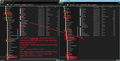Moving from Yahoo by using Thunderbird
Hello. My objective is to move my e-mails from Yahoo to a non-Yahoo archive place (where I can still read them if I want to). Whatever that archive place is, I don't need to send e-mails from it or receive e-mails into it. I just want it to be a static storage site. I've taken what I think is a first step: to copy e-mails from Yahoo, using IMAP, to Thunderbird. So all my Yahoo e-mails, and folders, are now in Thunderbird. But, of course, they remain in Yahoo too. And when I make a change in Yahoo (e.g. delete an email), that same change occurs in Thunderbird. So if I were to to delete all my emails from Yahoo, all my emails would be deleted from Thunderbird as well!
So my question is: How can I take a 'snapshot' of all my e-mails and folders in Thunderbird and just treat that snapshot as a static archive resource (so that when, in due course, I delete my emails in Yahoo, the archive is not deleted as well)?
Thank you very much for any help you can provide!
All Replies (3)
Make sure you have downloaded full copies of emails to imap folders. Info:
If you have quite a few emails in quite a few folders then it may be quicker to perform the copy manually in the profile folders rather than try to get copies of emails moved into 'Local Folders'. Read on - there is no right or wrong, it's just a matter of preference.
It might be a good idea to have a mail account of some type to stop Thunderbird wanting to create one. Even if it is the yahoo one which cannot access server because account no longer exists.
option 1 In Thunderbird Help > Troubleshooting Information Under 'Application basics' 'Profile folder'...click on 'Open folder'
Exit Thunderbird - this is important.
Profile name folder by default should have opened in this location:
- C:\Users\<Windows user name>\AppData\Roaming\Thunderbird\Profiles\<Profile name>\
'profile name' folder is usually 'xxxxxxxx.default' where the x's are letters and numbers
The 'Mail' folder contains the 'Local Folders' mail account. This is where you need to paste the copied mbox files.
The 'ImapMail' folder will contain the imap mail account folders.
Suggest you open two windows side by side, one showing contents of the Mail/Local Folders folder and the other showing the contents of the ImapMail/imap mail account folder. Just like my image below.
mbox files contain email, they do not have any extension. If you cannot see mbox files with good size then you have not downloaded full copies of emails.
Right click on mbox files in the imap account and select 'Copy'. In 'Local Folders' right click and select 'Paste' mbox file should appear in the 'Local Folders' mail account folder. Repeat to get all mbox files copied. If you see folders with .sbd extension, they contain subfolders, so copy and paste those *.sbd folders as well
See image below as a guide. When finished, start Thundrebird and double check you can see all those emails in Local Folders mail account. Check you can read their contents.
Second option.
Create suitable folders in 'Local Folders' mail account ready to receive emails.
Go into 'Offline' mode to stop further synchronising of folders whilst you are copying a load of emails.
Select a folder.
Select/highlight emails and use the right click 'copy to' and select folder in 'Local Folders' mail account. If you have a lot of emails, I would recommend you do it in batches.
Suggest you use 'Copy' and not 'Move' because if something goes wrong you do not want to lose the original.
Third choice:
You save all the emails outside of Thunderbird in .eml format.
Create folder on Desktop called 'TB Emails'.
Within that folder create folders that are meaningful to you; they could be same as imap folder names; create same hierarchy.
In Thunderbird Select/highlight emails and right on them and use 'save as ' Choose a suitable folder you have previously created in 'TB Emails' click on 'Select Folder' Emails will be stored in individual .eml files. suggest doing this in batches. Repeat for each folder.
You can open emails using Thunderbird.
Hello Toad-Hall,
Thank you very much for this comprehensive response. It might take me a few days before I have a chance to look in detail at the three options you've suggested and choose one of them. But as soon as I do, I will get back to you to let you know what happened in the end. Or perhaps I'm getting ahead of myself: I'll probably have a question or two along the way...
Thanks again!
Hello again Toad-Hall,
I'm afraid I have encountered a problem - of my own making!
I use a Mac, not a PC.
I was going with your Option 1. In doing so, I was trying to create two Finder windows side by side. (It's not clear to me how to do that on a Mac for the purposes of Option 1, when the only access to my Thunderbird 'Profile' folder in Finder seems to be by using Thunderbird>Help>Trouble shooting information, rather than by finding my Profile directly in Finder.)
Somehow, in the course of that, I think I managed to delete my Thunderbird 'Profile' folder - or at least the contents of its ImapMail subfolder. As a result, no e-mail folders were visible in Thunderbird any more and instead, in Thunderbird, I was presented with the Yahoo login page to enter my credentials (under the heading: "Enter credentials for [my Yahoo e-mail address] on imap.mail.yahoo.com")
So I decided to start the whole process again: I moved Thunderbird to Trash and emptied Trash. I downloaded Thunderbird again. I had hoped this might clear things for a fresh start. But when I open the newly-downloaded Thunderbird I come back to the same situation as before: i.e. being presented with the Yahoo login page, in Thunderbird, to enter my credentials.
I have checked my Yahoo email, i.e. by logging in directly at the Yahoo login page (i.e independently of Thunderbird): all my folders and e-mails are still there. Phew!
Do you have any suggestions on what to do next, please? For example, should I follow the invitation, referred to above, to enter my Yahoo credentials on the Yahoo login page that is presented to me in Thunderbird?
Many thanks!