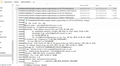More about importing old emails
I have a load of old mails (c. 1.5Gb) that I want to import into TBird. They are stored locally (Win10) in Maildir format (see screenshot). How do I go about importing these into my Local Folder?
(I looked at the import add-on mentioned in other threads - but that doesn't appear to work for the current version of TBird.)
Modified
Chosen solution
re : I installed one of them (import-export-tools-ng-10.0.0-b15-tb.xpi)
Assuming you installed it correctly - Confirm this addon extension now appears in: 'Menu app icon' > 'Addons' > 'Extensions' You may need to restart Thunderbird after installing, but you would get a prompt to do it.
re : and that gave the option of importing Outlook files (immediate, "we can't find any Outlook files") or Becky! Internet Mail.
All of the stuff you mention is what you discover under 'Tools' > 'Import'
You are not using the addon extension.
In 'Local Folders' mail account, you would have created a folder ready to receive files. Right click on that folder and select 'ImportExportTools NG' > 'Import all Messages from a directory' > 'just the directory' Locate and select the folder which has stored all those files. (I'm assuming you have already changed all those files to have a .eml extension.) click on 'Select Folder' button .eml files will get imported into the folder.
Read this answer in context 👍 1All Replies (5)
Screenshot...
The beta version of ImportExportTools NG works in TB 78:
It will import mbox and eml. If you add an .eml extension to one of your maildir files, then drag it from File Explorer and drop it onto a subfolder of Local Folders, does the message appear correctly? If it does, you can repeat with the other maildir files, or apply the add-on.
Many thanks, sfhowes
I've tried the simple Drag-and-Drop. These files appear in TBird - but only as new (empty) subfolders.
I've downloaded your GitHub link. That delivers a lot of .xpi files. I installed one of them (import-export-tools-ng-10.0.0-b15-tb.xpi) and that gave the option of importing Outlook files (immediate, "we can't find any Outlook files") or Becky! Internet Mail. Which also seems to go nowhere.
Not sure what I do next...
Modified
Chosen Solution
re : I installed one of them (import-export-tools-ng-10.0.0-b15-tb.xpi)
Assuming you installed it correctly - Confirm this addon extension now appears in: 'Menu app icon' > 'Addons' > 'Extensions' You may need to restart Thunderbird after installing, but you would get a prompt to do it.
re : and that gave the option of importing Outlook files (immediate, "we can't find any Outlook files") or Becky! Internet Mail.
All of the stuff you mention is what you discover under 'Tools' > 'Import'
You are not using the addon extension.
In 'Local Folders' mail account, you would have created a folder ready to receive files. Right click on that folder and select 'ImportExportTools NG' > 'Import all Messages from a directory' > 'just the directory' Locate and select the folder which has stored all those files. (I'm assuming you have already changed all those files to have a .eml extension.) click on 'Select Folder' button .eml files will get imported into the folder.
That's great! I am (folder by folder) batch renaming the files and then importing them. (Then going through each folder and weeding out a large amount of aged dross!) Now that I know to look elsewhere for a different import option, progress is significantly enhanced :-)
When I do that - and opt to import a whole folder, I see a message, "No items match your search". For a while I thought that this was an error message - and stepped back to try again. I think now that it is not an error - simply a message to say that there are no more folders in that tree. The import certainly works OK. But it is, perhaps, a point that the developers might want to take on board.
But it works and I'm happy!!