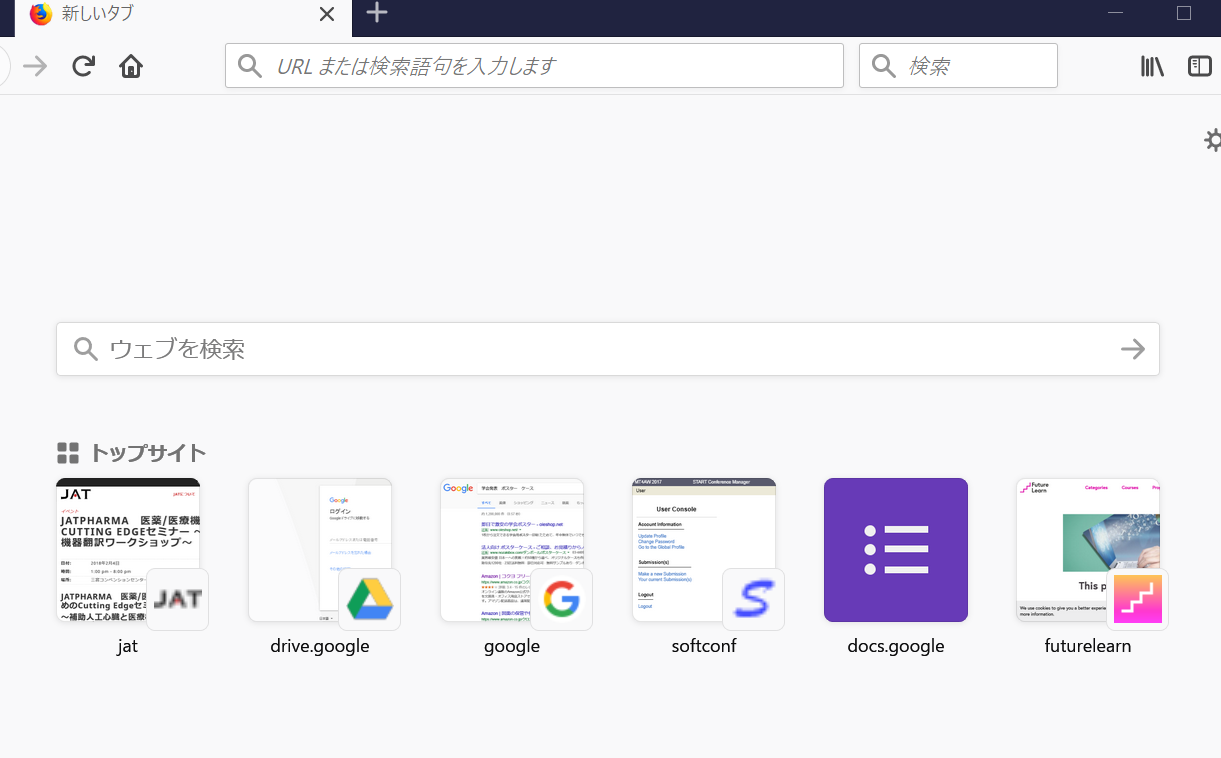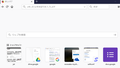My FireFox start page for "recent" shows some website screen shots which I have never visited. Why?
My FireFox Start page for "recent" shows some website screen shots which I have never visited.
The "recent" screen should show the website screenshots that I visit at least once.
I wondered why such website screen shots are offered as if I have visited the sites frequently.
Or, does the FireFox start page, with the unfamiliar screen shots, indicate that someone else is USING my PC (i.e., remote??) and visiting the sites?
Valgt løsning
You can check these prefs on the about:newtab page that store changes made on the about:newtab page.
- browser.newtabpage.pinned stores websites that you have pinned to a tile.
- browser.newtabpage.blocked stores websites that you have removed by clicking the X button in a tile.
You can reset user set (bold) pref(s) on the about:config page via the right-click context menu to the default value.
You can open the about:config page via the location/address bar. You can accept the warning and click "I accept the risk!" to continue.
Delete the thumbnails folder in the Firefox profile folder to remove all stored thumbnails. See the about:profiles page for a button to go to the local (cache) location.
You can click a tile to open the page and use "Forget About This Site" to remove all data from this website.
See also;
Les dette svaret i sammenhengen 👍 1All Replies (4)
moasa said
My FireFox Start page for "recent" shows some website screen shots which I have never visited. The "recent" screen should show the website screenshots that I visit at least once. I wondered why such website screen shots are offered as if I have visited the sites frequently. Or, does the FireFox start page, with the unfamiliar screen shots, indicate that someone else is USING my PC (i.e., remote??) and visiting the sites?
Did you click the cogwheel button in the top right corner to see if those items still appear if you disable additional third-party content?
I am afraid that did not work, sorry. I still wonder how I can solve the problem. Here is the most recent snapshot.
Valgt løsning
You can check these prefs on the about:newtab page that store changes made on the about:newtab page.
- browser.newtabpage.pinned stores websites that you have pinned to a tile.
- browser.newtabpage.blocked stores websites that you have removed by clicking the X button in a tile.
You can reset user set (bold) pref(s) on the about:config page via the right-click context menu to the default value.
You can open the about:config page via the location/address bar. You can accept the warning and click "I accept the risk!" to continue.
Delete the thumbnails folder in the Firefox profile folder to remove all stored thumbnails. See the about:profiles page for a button to go to the local (cache) location.
You can click a tile to open the page and use "Forget About This Site" to remove all data from this website.
See also;