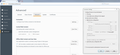Skype or Latest Update causes Disconnects, Crashes
Have used Firefox for several years. Today I was forced to upgrade to Skype 7.1. Immediately after the installation of Skype, Firefox would no longer connect to the internet or load web pages (tab says "Connecting..." forever). Other applications and browsers work fine and there's no interruption to PC internet connectivity. After about 2-3 minutes of this, Firefox will crash if left alone.
After that, firefox.exe remains as a process and can never be ended. I try "End Process" and "End Process Tree" in Task Manager without success.
Firefox remains as a task in Task Manager forever, even when the browser window appears closed. If I try to re-open Firefox from there, I get the error "Firefox is already running but is not responding". When I click "Close Firefox", I get a new error message that says "Your Firefox profile cannot be loaded. It may be missing or inaccessible". After I "OK" out of that, I can't do anything but re-start the computer to get rid of firefox.exe from Task Manager...and then the cycle repeats.
Not sure if Skype is to blame as Firefox also updated itself today. I blame Skype because it was doing the same weird hanging in Task Manager without ever closing until I disabled video processing in Skype (and because of the suspicious timing).
I've tried clean re-installs, running Firefox with add-ons disabled, and re-installing Skype as well. Same behavior in all cases.
Any suggestions? Note that I'm submitting this from a different machine.
Wybrane rozwiązanie
This may mean that one of your loaded programs is causing the issue.
What kind of blocking programs do you use?
Check the programs that are on your computer
Windows: Start > Control Panel > Uninstall Programs. Mac: Open the "Applications" folder. Linux: Check your user manual.
Go thru the list. If you find something that you don't know what it is, use a web search.
Troubleshoot Firefox Issues Caused By Malware {web link}
Przeczytaj tę odpowiedź w całym kontekście 👍 0Wszystkie odpowiedzi (11)
Does this also happen in a new profile?
Yes, it does happen in a new profile as well (exact same behavior).
Type about:preferences#advanced<Enter> in the address bar.
Under Advanced, Select Network. Look for Configure How Firefox Connects and press the Settings button. Check the settings.
Some problems occurs when your Internet security program was set to trust the previous version of programs, but no longer recognizes your updated version as trusted. Now how to fix the problem: To allow them to connect to the Internet again;
- Make sure your Internet security software is up-to-date (i.e. you are running the latest version).
- Remove those from your program's list of trusted or recognized programs. For detailed instructions, see
Configure firewalls so that Firefox can access the Internet. {web link}
I'm using Windows Firewall and Microsoft Security Essentials. I can confirm Firefox is configured as an exception (and also followed the steps to remove and re-add it to the list).
I checked the settings -- please see attached.
I see the picture. Have you tried No Proxy?
Just tried "No Proxy" but the exact same thing happens.
Do you have any idea what could be causing 'firefox.exe' to 'hang' in Task Manager? I've never seen a program that couldn't be killed by "End Process" or "End Process Tree".
This is not a cure but will make it easier if Firefox locks up in Windows. https://support.mozilla.org/questions/997866 {web link}
Start your Computer in safe mode with networking. Then start Firefox. Try Safe web sites.
In safe mode, Firefox works normally (both in Firefox's Safe Mode as well as generally). However, back in regular Windows 7, I can't get Firefox to work in either Safe or regular mode.
Does the fact that it works fine in Windows' Safe Mode give you any clues as to what the issue could be?
Wybrane rozwiązanie
This may mean that one of your loaded programs is causing the issue.
What kind of blocking programs do you use?
Check the programs that are on your computer
Windows: Start > Control Panel > Uninstall Programs. Mac: Open the "Applications" folder. Linux: Check your user manual.
Go thru the list. If you find something that you don't know what it is, use a web search.
Found it! I don't have any malware installed but turns out that one of the recent programs I installed (BlackBerry Desktop Manager, not Skype) somehow caused the conflict.
Not sure why BlackBerry Desktop Manager has anything to do with Firefox but that's what it was.
Thanks so much for the help!
Evanet said
Found it! BlackBerry Desktop Manager
That was very good work. Well Done.
Contact their support site and talk to them.