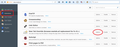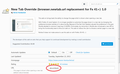Why did the new tab address/page change from my preference and how can I change it back?
My home page and new tab address was www.google.com. However, the new tab address changed automatically to the page that displays the user's top sites in squares (Mozilla's site). I went on line to change the newtab address but it didn't take. 1. What did the address change? 2. How do I change the new tab address?
Wszystkie odpowiedzi (1)
Firefox 41 no longer uses the browser.newtab.url setting in about:config because it was constantly attacked by malware. Starting in Firefox 41, you need an add-on to change the new tab page.
Here are some options (I learn of more all the time):
- If you already use Classic Theme Restorer: There is an option somewhere (!) in its extensive settings dialogs to select a different new tab page.
- If you want to use your home page on the new tab: Try https://addons.mozilla.org/firefox/addon/new-tab-homepage/
- If you want to set a different page or a completely blank page: Try https://addons.mozilla.org/firefox/addon/new-tab-override/
Setting up New Tab Override
After installing this extension, you need to use its Options page to set the desired new tab page (instead of using about:config).
Open the Add-ons page using either:
- Ctrl+Shift+a (Mac: Cmd+Shift+a)
- "3-bar" menu button (or Tools menu) > Add-ons
In the left column, click Extensions. Then on the right side, find New Tab Override and click its Options button. (See first screen shot attached.)
Depending on the height of your screen, you may need to scroll down to enter the desired address into the form. (See second screen shot attached.) For example:
- Page thumbnails (default) => about:newtab
- Blank tab => about:blank
- Built-in Firefox home page => about:home
- Any other page => full URL to the page
Then tab or click away from that form field and you can test using Ctrl+t.
Success?
Once you have it set the way you want, you can close the Add-ons page (or use the Back button to return to the Extensions list from that Options page).