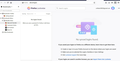laptop browser does not sync or does not load anything as bookmarks and login password (Saved Passwords)
laptop browser does not sync or does not load anything as bookmarks and login password (Saved Passwords)
I can see the bookmarks and saved passwords from my mobile device browser.
But on the laptop's browser, I don't see any of the bookmarks or the saved passwords.
Please help me to get the account data sync on the laptop's browser as well.
Wszystkie odpowiedzi (1)
Get your bookmarks, passwords & more on all your devices
When you turn on sync, you’ll see the same info on all your devices:
Bookmarks History and open tabs Passwords Payment info Addresses, phone numbers and more Settings and preferences
When you’re signed-in to Chrome, you may also see your payment info you saved in Google Pay. Android ComputeriPhone & iPad Choose what info is synced
When you turn on sync, all your profile information is saved to your Google Account. If you don't want to sync everything, you can change what info is saved.
On a trusted computer, open Chrome.
At the top right, click More Organize and then Settings.
Under "You and Google," click Sync and Google services.
To find out what you have synced, select Review your synced data.
Under "Sync," click Manage what you sync.
Turn off "Sync everything."
Turn off any data you don’t want synced to your account.
Change the Google Account where you save info Use your Chrome history to personalize Google Keep your info private
With a passphrase, you can use Google's cloud to store and sync your Chrome data without letting Google read it. Your payment methods and addresses from Google Pay aren't encrypted by a passphrase.
Passphrases are optional. Your synced data is always protected by encryption when it's in transit.
If you’re having trouble syncing with your passphrase, you may have to update Google Chrome to the latest version. Create a passphrase Reset your passphrase See your Chrome info on all your devices
After you’ve turned on sync, you can see information you’ve saved on other devices. When you’re signed-in to Chrome, you may also see your payment info from Google Pay.