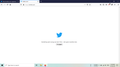Can't Load Site
Please tell me why this twitter site won't opening
https://drive.google.com/file/d/1hL_8OzLI-vSCRWZHOsrS0Hhdhvdt0Ny3/view?usp=sharing
Wybrane rozwiązanie
Try to enter about:serviceworkers in the URL bar and remove the twitter swerviceworker.
Przeczytaj tę odpowiedź w całym kontekście 👍 1Wszystkie odpowiedzi (7)
I'm not sure why you are providing a Google Drive link. How is this connected to Twitter?
sorry i didn't mention that i added the screen record video in my google drive link
Wybrane rozwiązanie
Try to enter about:serviceworkers in the URL bar and remove the twitter swerviceworker.
Thank you so much
Sir After a day twitter won't opening again please see the screenshot
They didn't give you very much detail on that error screen, did they.
If you updated to Firefox 81.0.2 today, first check the about:serviceworkers screen again and see whether that works after this update.
Otherwise...
If a site is generally known to work in Firefox, these are standard suggestions to try when it stops working normally:
Double-check content blockers: Firefox's Tracking Protection feature, and extensions that counter ads and tracking, may break websites that embed third party content (meaning, from a secondary server).
(A) The shield icon toward the left end of the address bar usually turns a bit purplish when content is blocked. Click the icon to learn more or make an exception. See: Enhanced Tracking Protection in Firefox for desktop.
(B) Extensions such as Adblock Plus, Blur, Disconnect, DuckDuckGo Privacy Essentials, Ghostery, NoScript, Privacy Badger, uBlock Origin or uMatrix usually provide a toolbar button to manage blocked content in a page. There may or may not be a number on the icon indicating the number of blocked items; you sometimes need to click the button to see what's going on and test whether you need to make an exception for this site.
Cache and Cookies: When you have a problem with one particular site, a good "first thing to try" is clearing your Firefox cache and deleting your saved cookies for the site.
(1) Clear Firefox's Cache
See: How to clear the Firefox cache
If you have a large hard drive, this might take a few minutes.
(2) Remove the site's cookies (save any pending work first). While viewing a page on the site, click the lock icon at the left end of the address bar. After a moment, a "Clear Cookies and Site Data" button should appear at the bottom. Go ahead and click that.
In the dialog that opens, you will see one or more matches to the current address so you can remove the site's cookies individually without affecting other sites.
Then try reloading the page. Does that help?
Testing in Firefox's Safe Mode: In its Safe Mode, Firefox temporarily deactivates extensions, hardware acceleration, and some other advanced features to help you assess whether these are causing the problem.
If Firefox is running: You can restart Firefox in Safe Mode using either:
- "3-bar" menu button > "?" Help > Restart with Add-ons Disabled
- (menu bar) Help menu > Restart with Add-ons Disabled
and OK the restart. A small dialog should appear. Click "Start in Safe Mode" (not Refresh).
If Firefox is not running: Hold down the Shift key when starting Firefox. (On Mac, hold down the option/alt key instead of the Shift key.) A small dialog should appear. Click "Start in Safe Mode" (not Refresh).
Any improvement?
After clearing cache and cookies it's working well Thank you for the reply and for the update