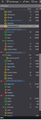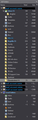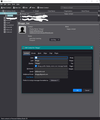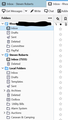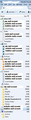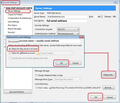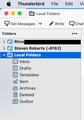Separate eMail ONE Thunderbird
Please advise...
I currently have several email accounts over Thunderbird and Outlook, I want them all in Thunderbird, however...
I can add accounts with no issue but what I want is email1, email2, email3, email4 to have separate INBOX and folder storage (NOT shared local, but separate local) email1,2,etc to have their own tabs and when that tab selected no other email box or folders are shown on the left only the folders and local folders for that account.
Effectively in this example I want 4 separate Thunderbirds running in one window maybe even with separate address books.
Zmodyfikowany przez Steven Roberts w dniu
Wszystkie odpowiedzi (10)
This is how thunderbird works: A 'Profile name' folder contains all information, preferences, address books and data.
When you start Thunderbird it will automatically start using the default 'profile name' folder. That one profile can contain all mail accounts and all address books. You can create many mail accounts in the one profile. Each mail account uses an email address. You can create both Pop and Imap types of mail account. Each mail account will display in the left Folder Pane and have a set of it's own folders, so each mail account has it's own 'Inbox' etc. Pop mail accounts can also be set up as deferred account more commonly known as 'Global Inbox' which means they all use one Inbox in the 'Local Folders' mail account. Each 'Globa Inbox' pop account is not displayed separately and does not have own set of folders.
You can have as many mail account as you need. The address books are available for all mail accounts. You can create several address books.
re :I can add accounts with no issue but what I want is email1, email2, email3, email4 to have separate INBOX and folder storage
That is the normal set up for any mail account. If you are not seeing any mail accounts listed in the Folder Pane and all emails seem to be using the 'Local Folders' mail account Inbox, then you have probably set them up as deferred mail accounts to use one Global Inbox.
Check Account Settings for each mail account. 'Menu app icon (it has 3 lines) > Account Settings Select 'Server Settings' for pop account name Click on 'Advanced.' button Select 'Inbox for this account' click on 'OK'
select 'Copies & Folders' Make sure each setting for Sent, Drafts, etc is selecting eg: 'Sent folder on' and the pop mail account name/email address. Select 'Junk Settings' Make sure the move new junk messages is now using 'Junk folder on' and pop account name.
Repeat the above instructions for each pop mail account.
Then exit Thunderbird and wait a few moments for background processes to complete.
Start Thunderbird.
Now each pop mail account will display one above the other and each mail account will have it's own set of folders. See image below as an example of Folder Pane. It shows 'Local Folders' at the bottom. There are 3 pop accounts (top one partly hidden) and a gmail imap account account- it's the one with a 'Sent Mail' folder because that's what the server calls that folder.
re : email1,2,etc to have their own tabs and when that tab selected no other email box or folders are shown on the left only the folders and local folders for that account.
Each mail account does not display in a separate tab. Mail accounts and their folders all display in the Folder Pane.
Each mail account can be collapsed or expanded as required using the > chevron next to the mail account name. I've posted another picture showing how I've collapsed three accounts, so I'm seeing a less cluttered view.
Thank you for your time with a very detailed reply.
I have used Thunderbird for many years, previously with one account, and two accounts in the last 10 years. I realise I can bring my other POP and IMAP accounts over from Outlook.
Your first image shown basically what I have now, I have added tabs to switch between inboxes, in your second image you show almost what I want BUT I would like them to auto collapse (if they have to be visible) when I select a different email tab/account rather than what id does now and leaves them all expanded.
re: separate address books
Thunderbird by default has two address books. 'Personal Address Book' and 'Collected Addresses' When quickly adding a contact directly from a received email, it would automatically go into 'Personal Address Book', but a quick edit allows choice of address book. Usually, the 'Collected Addresses' is used for collecting all outgoing email addresses that are not in any of your address books. But you can choose any or none depending upon requirements.
You can create additional address books for different purposes eg: Business, Family, etc So there is nothing stopping you from creating specific address books for mail account eg: EmailAddressA, EmailAddressB So you can easily select which you would like to use via the 'Contact Sidebar' in a Write new message. But all address books are still available to all mail accounts.
Each address book can contain 'Mailing Lists' - shown indented below address book. Any contact in that selected address book, can be added to a Mailing List group. So you can have one contact appear in more than one Mailing List.
'All Address Books' is like a search result - a virtual address book which displays all the contacts in all the address books, so you can eg: check to see if a contact is in more than one address book.
Example of Address Book below. It shows a general list of Address Books and also an example of a Mailing list. It also shows an example of the edit window of a contact.
You will find that the state of the Folder Pane is remembered as a session each time you exit Thunderbird and therefore upon restart will auto display in the same view as you last used it.
In your example and in my current situation I have one local folder and one of my accounts puts mails there, but the other account puts mail together in its own section (but its POP 3 and not on the server, so I assume it in a 'local folder' for that account)
Can I just drag all the folders from local folder to the mail account and then change the options in the account settings and not use local folders?
Yes that is 7k of unread...... Once I sort this then I need to move it all from PC to MAC then clear out all the rubbish!
re :I have added tabs to switch between inboxes,
There are a couple of ways of easily seeing just 'Inboxes' of different accounts. For each 'Inbox' in each account: right click on 'Inbox' and select 'Favourite Folder' Then select: 'View > Folders > Favourite.
You will then see 'Favourite Folders' sub section at the top of the Folder Pane. It will contain the name of the account and display the 'Inbox' It does not display any subfolders of Inbox until you set the subfolders as Favourite. If you set a subfolder as Favourite, it will display immediate hierarchy as well.
The lower section will still contain exactly the same as before, but it is a very quick way of selecting and accessing each respective Inbox. Much quicker than looking for tabs.
I have a few folders which I tend to use a lot. Set as Favourite means I'm not hunting for them. I like this 'Favourite' folder option. But obviously it only works best if you have a handful of Favourite folders.
Other people find they like the 'Unified' view. This created a 'Unified' Inbox which is virtual Inbox. But it also shows all the Inboxes for all the accounts separate. I do not use it, but many people like it if they tend to use the Inboxes a lot.
The image below is of an earlier version, but it explains the 'Unified' view. The 'Inbox' at the top contains only the Inboxes of all the mail accounts. All special folders have the same 'grouping'. All folders you created are shown within the mail account and each mail account is listed separately. So the 'Unified; view basically groups the special folders.
re :In your example and in my current situation I have one local folder and one of my accounts puts mails there, Can I just drag all the folders from local folder to the mail account and then change the options in the account settings and not use local folders?
The POP account which puts all the mail into the 'Local Folders' mail account has been set up as a deferred mail account. It is set up to use the 'Global Inbox (Local Folders)'
If you do not want this then you need to adjust the account settings first. This will then display the POP account with it's own set of folders.
Select 'Server Settings' for pop account name Click on 'Advanced.' button Select 'Inbox for this account' click on 'OK'
select 'Copies & Folders' Make sure each setting for Sent, Drafts, etc is selecting eg: 'Sent folder on' and the pop mail account name/email address. Select 'Junk Settings' Make sure the move new junk messages is now using 'Junk folder on' and pop account name.
Then exit and restart Thunderbird.
Once you have the pop mail account displaying in it's own right, you can drag and drop folders you created from 'Local Folders' mail account into 'pop mail account name' folder. But do not move default special folders - Outbox and Deleted as these are specially designed for the Local Folders mail account.
Thank you for your time, I will try all this over the next few days, hopefully with the tips you have given me all will go well.
Steve.
So far I have completed the following....
Set up the account s you advised and moved all the folders (well had to copy then delete old ones?) I now have both emails with their own set of folders and a local folder set as shown. I am unable to delete theses local folders, but they are all empty.
I also moved from Windows 10 to a Mac by moving the profile and the ini file. All appears to be working fine.
The net thing I need to do is move from Win 10 outlook to Mac Thunderbird- But only the mail, as I am thinking of moving the Calander from Outlook to Mac OS - I will start a new question for this if needed, thank you for your help with the above.