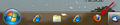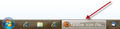taskbar icon changes into rectangle window
when I click the small round icon in the taskbar at work a new rectangular window opens on the right of all the taskbar windows. If I click the small icon again another rectangular window opens. Great. My home computer does not do this. the round small icon turns into a rectangular application window in place of the small round icon so I can't just click the round icon again for another window
Wybrane rozwiązanie
Windows task bar question, need to show each Firefox open window... :
Right click on the task bar then click on "properties" from an open spot on the Windows task bar or on the clock.
On the "Taskbar" tab next to the second drop-down bar "taskbar buttons": choose "Never combine".
The buttons without the whitened background are pinned, the whitened buttons show active application windows, and the brightest is the currently active window.
Windows 7 did away with the Quick Launch in favor of wasting space on the task bar by pinning applications.
Can you fit 50 or more pinned applications on the task bar -- of course not. The Quick Launch is still available it was just hidden.
I would suggest not pinning any application to the task bar, and instead using the "Quick Launch bar" with only a couple of icons from Quick Launch visible, the rest accessible from the drop-down (expands up).
Right click on the task bar then click on "Toolbars" from an open spot on the Windows task bar on the clock. Then only show the "Quick Launch" toolbar.
Item #12 in http://dmcritchie.mvps.org/windows-7/win7.htm
Restore Quick Launch to Win7 [Quick Launch - Enable or Disable - Windows 7 Forums] , and get rid of Quick Launch Title, move things around --
- right-click on empty area in Quick Launch
- (uncheck) "Show Title" and
- (uncheck) "Show Text" then
- in properties on Taskbar (tab) "Show small icons".
Sorting the Quick Launch (see picture)
- Rename the 3 buttons you want to appear at the top of the top of the Quick Launch so they sort alphabetically to the top. (...prefixing periods to titles will sort before letters)
- Right-click on an item and sort
Move the Quick Launch to to left side of the task bar
- Unlock the taskbar in taskbar properties
- drag quick launch to the left
- move the gripper ">>" so that only first three items of Quick Launch show on task bar, then lock the taskbar, only two items from Quick Launch will be exposed. (in this example the third renamed title will appear at the top of the opened Quick Launch)
- Lock the taskbar through the taskbar properties.
Links:
- http://dmcritchie.mvps.org/windows-7/win7.htm
- http://www.sevenforums.com/tutorials/888-quick-launch-enable-disable.html
- http://dmcritchie.mvps.org/windows-7/w7.html links for Windows 7
Wszystkie odpowiedzi (3)
Here are 2 images from my home pc. Each has a red arrow pointing to the respective icon/rectangle. The image on the left shows how the small firefox icon looks in the taskbar with no windows open. The image on the right shows how the icon changes to look like a rectangular taskbar window. On my pc at work, the small firefox icon opens windows to the right and never affects the original small icon shape and look. The 3rd image is how the taskbar looks on my work pc. You will notice a small firefox icon on the left and 2 uncombined windows on the right. I would like firefox to react the same way at home.
Wybrane rozwiązanie
Windows task bar question, need to show each Firefox open window... :
Right click on the task bar then click on "properties" from an open spot on the Windows task bar or on the clock.
On the "Taskbar" tab next to the second drop-down bar "taskbar buttons": choose "Never combine".
The buttons without the whitened background are pinned, the whitened buttons show active application windows, and the brightest is the currently active window.
Windows 7 did away with the Quick Launch in favor of wasting space on the task bar by pinning applications.
Can you fit 50 or more pinned applications on the task bar -- of course not. The Quick Launch is still available it was just hidden.
I would suggest not pinning any application to the task bar, and instead using the "Quick Launch bar" with only a couple of icons from Quick Launch visible, the rest accessible from the drop-down (expands up).
Right click on the task bar then click on "Toolbars" from an open spot on the Windows task bar on the clock. Then only show the "Quick Launch" toolbar.
Item #12 in http://dmcritchie.mvps.org/windows-7/win7.htm
Restore Quick Launch to Win7 [Quick Launch - Enable or Disable - Windows 7 Forums] , and get rid of Quick Launch Title, move things around --
- right-click on empty area in Quick Launch
- (uncheck) "Show Title" and
- (uncheck) "Show Text" then
- in properties on Taskbar (tab) "Show small icons".
Sorting the Quick Launch (see picture)
- Rename the 3 buttons you want to appear at the top of the top of the Quick Launch so they sort alphabetically to the top. (...prefixing periods to titles will sort before letters)
- Right-click on an item and sort
Move the Quick Launch to to left side of the task bar
- Unlock the taskbar in taskbar properties
- drag quick launch to the left
- move the gripper ">>" so that only first three items of Quick Launch show on task bar, then lock the taskbar, only two items from Quick Launch will be exposed. (in this example the third renamed title will appear at the top of the opened Quick Launch)
- Lock the taskbar through the taskbar properties.
Links:
Zmodyfikowany przez David McRitchie w dniu
AHHHHHHHHHHHHHHHHHHHHHHHHHHHHHHHHHHHHHHHHHHHHHHHHHHHHHH I love you. I've been fooling around this this for a 18 months. I wonder how the quick-launch was already enabled on the work pc installation. A coworker and I built our machines from the motherboard up and installed windows. Perhaps my work PC has AI and knew I would want the quick-launch. thanks again Milton