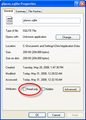Half of the bookmarks in my bookmarks toolbar have disappeared.
I think this happened after a recent update. I still have the first half of my bookmarks in the bookmarks toolbar but the second half have disappeared. I still have all my other bookmarks but my history has also disappeared along with the most frequently visited sites (when you open up Firefox). It wouldn't be a big problem, but I tried to put the bookmarks back onto my bookmarks toolbar and they had disappeared again when I restarted Firefox. Any help would be appreciated!
Wszystkie odpowiedzi (3)
Hello,
If you are able to add, delete, rearrange, and make other changes to your bookmarks but your changes are lost whenever you restart Firefox, try these solutions.
Note: It is recommended that you disable any extensions related to bookmarks, as explained here, before proceeding with the solutions suggested below.
Fix the Bookmarks file
- If your changes to your bookmarks do not appear when you restart Firefox, the issue may be that your bookmarks file is write-protected. A write-protected file can't be changed, which prevents Firefox from saving any changes you have made.
Allow Firefox to save bookmark changes:
- Open your profile folder:
- At the top of the Firefox window, click on the Firefox button, go over to the Help menu and select Troubleshooting Information.
- The Troubleshooting Information tab will open.
- Under the Application Basics section, click on Show Folder. A window with your profile files will open.
Note: If you are unable to open or use Firefox, follow the instructions in Finding your profile without opening Firefox.
- At the top of the Firefox window, click on the Firefox button and then select Exit
- Right-click the file places.sqlite, and select Properties to open the Properties window.
- In the Properties window, select the General tab. Near the bottom of the window, verify that Read-only is NOT selected.
See image: https://support.cdn.mozilla.net/media/uploads/images/2013-09-30-12-10-54-10d579.png
Bookmarks and browsing history are stored in the Firefox profile folder in the file places.sqlite. If there is a problem with this file, your bookmark changes may be lost whenever you restart Firefox. You can force Firefox to create another places.sqlite file by deleting the existing one.
You might want to print these directions out, or copy them down to reference because you will have to close Firefox to delete the files.
Warning: Once you delete the places.sqlite file, you will lose all of your browsing history.
Open your profile folder:
- At the top of the Firefox window, click on the Firefox button, go over to the Help menu and select Troubleshooting Information. The * Troubleshooting Information tab will open.
- Under the Application Basics section, click on Show Folder. A window with your profile files will open.
Note: If you are unable to open or use Firefox, follow the instructions in Finding your profile without opening Firefox.
- At the top of the Firefox window, click on the Firefox button and then select Exit
- In your profile folder, delete the places.sqlite file and, if it exists, places.sqlite-journal.
- (Optional) Also delete the file localstore.rdf. This will reset any toolbar customizations you have made.
- Firefox will create a new places.sqlite file and automatically import the most recent bookmark backup file. Your bookmarks will be backed up, but you will lose your browsing history
Report if this helps ! Thanks !
You can check for problems with the places.sqlite database file in the Firefox profile folder.
- http://kb.mozillazine.org/Bookmarks_history_and_toolbar_buttons_not_working_-_Firefox
- https://support.mozilla.org/kb/Bookmarks+not+saved#w_fix-the-bookmarks-file
You can use this button to go to the Firefox profile folder:
- Help > Troubleshooting Information > Profile Directory: Show Folder (Linux: Open Directory; Mac: Show in Finder)
Thank you shashankrai - the problem has been solved! I deleted the files and created a new bookmarks toolbar. The bookmarks are still there when I restart Firefox. Thank you for your help!