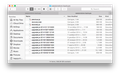Recover tabs after Firefox reload
Hi! My first post here, and I couldn't find a right solution for my case.
Here's what happened:
After forcing Firefox to quit and then turning it on again all the tabs that were opened in a previous session became inactive and would load as new/blank tabs without any address in them.
I used to reload Firefox previously and it was acting just fine with showing all of my tabs from the session before the reload. But now all of them are just blank.
Is there a way to make these blank tabs work as previously? Can I somehow restore them? Please help, I have so much important information in these tabs. Thank you!
Chosen solution
Do not quit Firefox! If you already quit Firefox, do not start it up again! Please back up your session history files to a safe location for potential recovery/salvage operations.
If Firefox is running now:
You can open your current Firefox settings (AKA Firefox profile) folder using either
- "3-bar" menu button > "?" button > Troubleshooting Information
- (menu bar) Help > Troubleshooting Information
- type or paste about:support in the address bar and press Enter
In the first table on the page, click the "Show in Finder" button.
If Firefox is NOT running now:
Our support article says:
(1) Click the Finder icon in the dock. On the menu bar, click the Go menu, hold down the option or alt key and select Library. A window will open containing your Library folder.
(2) Open the "Application Support" folder, then open the "Firefox" folder, and then the "Profiles" folder.
There you may see one semi-randomly-named folder -- there's only one click into that -- or more than one. If there are multiple folders, find the one with the most up-to-date contents.
Next Steps whether Firefox running or not:
In the Finder window, scroll down and double-click into the sessionstore-backups folder. Save all files here to a safe location, such as your Documents folder (if Mac has a default Documents folder). If not too much time has passed, we may be able to use them to recover your lost tabs.
The kinds of files you may find among your sessionstore-backups files are:
- recovery.js: the windows and tabs in your currently live Firefox session (or, if Firefox is closed, your last session)
- recovery.bak: a backup copy of recovery.js
- previous.js: the windows and tabs in your last Firefox session
- upgrade.js-build_id: the windows and tabs in the Firefox session that was live at the time of your last update
Could you take a look at what you have and the date/time of the various files to see whether you think any of them would have the missing tabs?
Read this answer in context 👍 5All Replies (4)
Suluhisho teule
Do not quit Firefox! If you already quit Firefox, do not start it up again! Please back up your session history files to a safe location for potential recovery/salvage operations.
If Firefox is running now:
You can open your current Firefox settings (AKA Firefox profile) folder using either
- "3-bar" menu button > "?" button > Troubleshooting Information
- (menu bar) Help > Troubleshooting Information
- type or paste about:support in the address bar and press Enter
In the first table on the page, click the "Show in Finder" button.
If Firefox is NOT running now:
Our support article says:
(1) Click the Finder icon in the dock. On the menu bar, click the Go menu, hold down the option or alt key and select Library. A window will open containing your Library folder.
(2) Open the "Application Support" folder, then open the "Firefox" folder, and then the "Profiles" folder.
There you may see one semi-randomly-named folder -- there's only one click into that -- or more than one. If there are multiple folders, find the one with the most up-to-date contents.
Next Steps whether Firefox running or not:
In the Finder window, scroll down and double-click into the sessionstore-backups folder. Save all files here to a safe location, such as your Documents folder (if Mac has a default Documents folder). If not too much time has passed, we may be able to use them to recover your lost tabs.
The kinds of files you may find among your sessionstore-backups files are:
- recovery.js: the windows and tabs in your currently live Firefox session (or, if Firefox is closed, your last session)
- recovery.bak: a backup copy of recovery.js
- previous.js: the windows and tabs in your last Firefox session
- upgrade.js-build_id: the windows and tabs in the Firefox session that was live at the time of your last update
Could you take a look at what you have and the date/time of the various files to see whether you think any of them would have the missing tabs?
Hello! If only you knew how grateful I am for you to even start helping me.
So, I am this far. I found that folder and made a screenshot of what I have. Please see the attached file.
Could this be of any help?
Some of those files are extraordinarily large, such as 6 MB or 10 MB. Obviously there is a lot in those, but having such large files might stress the original design to the breaking point.
Could you open previous.js in a text editor and try to read the contents by pasting them into this site:
https://firefox-session-restore.herokuapp.com/
Do you get real URLs?
If not, try going back to the next earlier file. Honestly, I'm not sure what tools will be able to handle the larger ones.
Thank you dear jscher2000!
What I did to solve my problem:
You need to find sessionstore-backups folder on your computer. To do so, please see above steps (Chosen Solution)
The biggest file in my sessionstore-backups folder is 10 Mb (upgrade.js...) - obviously a file with all the tabs that I need.
1) Copy sessionstore-backups folder to a safe place (in my case Documents, for example), 2) then when Firefox is closed, rename the current sessionstore.js file (in a original sessionstore-backups folder) to sessionstore.old 3) rename the upgrade.js... file (10 Mb one) to sessionstore.js and move it to the place where sessionstore.old is. 4) then start Firefox - simple as that!
AWESOME!