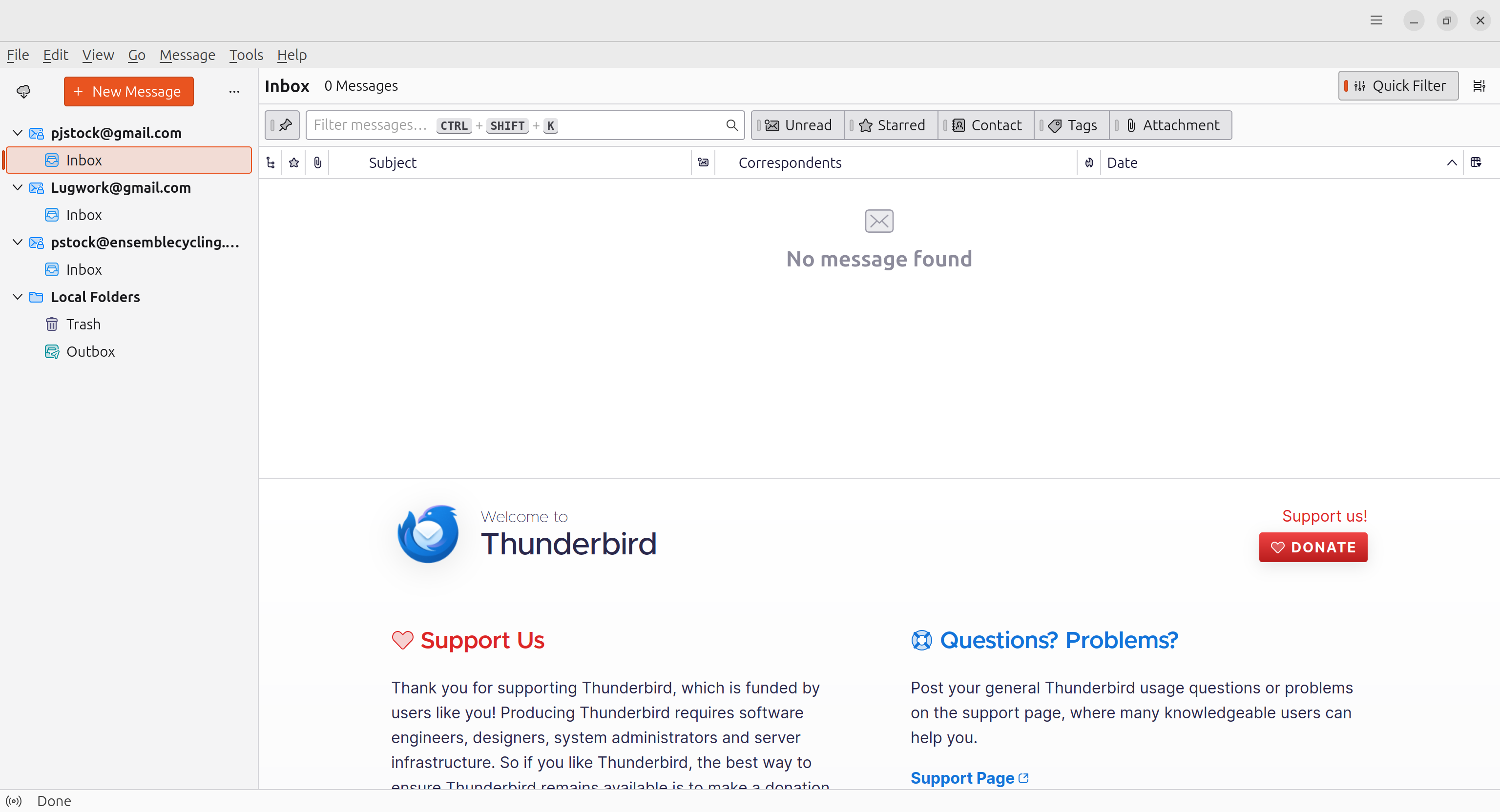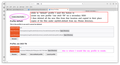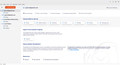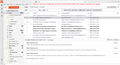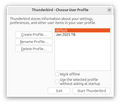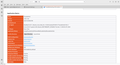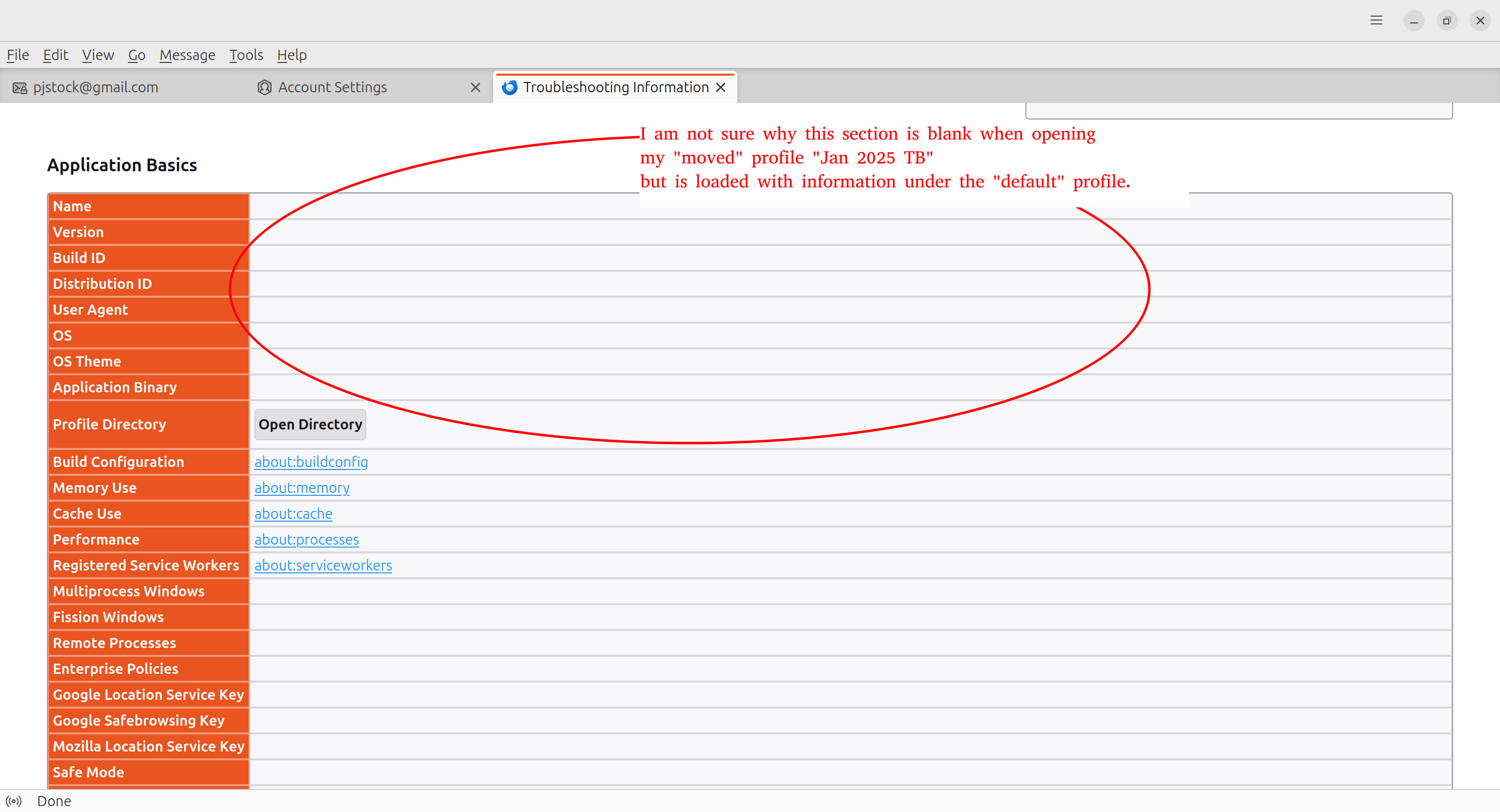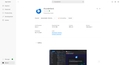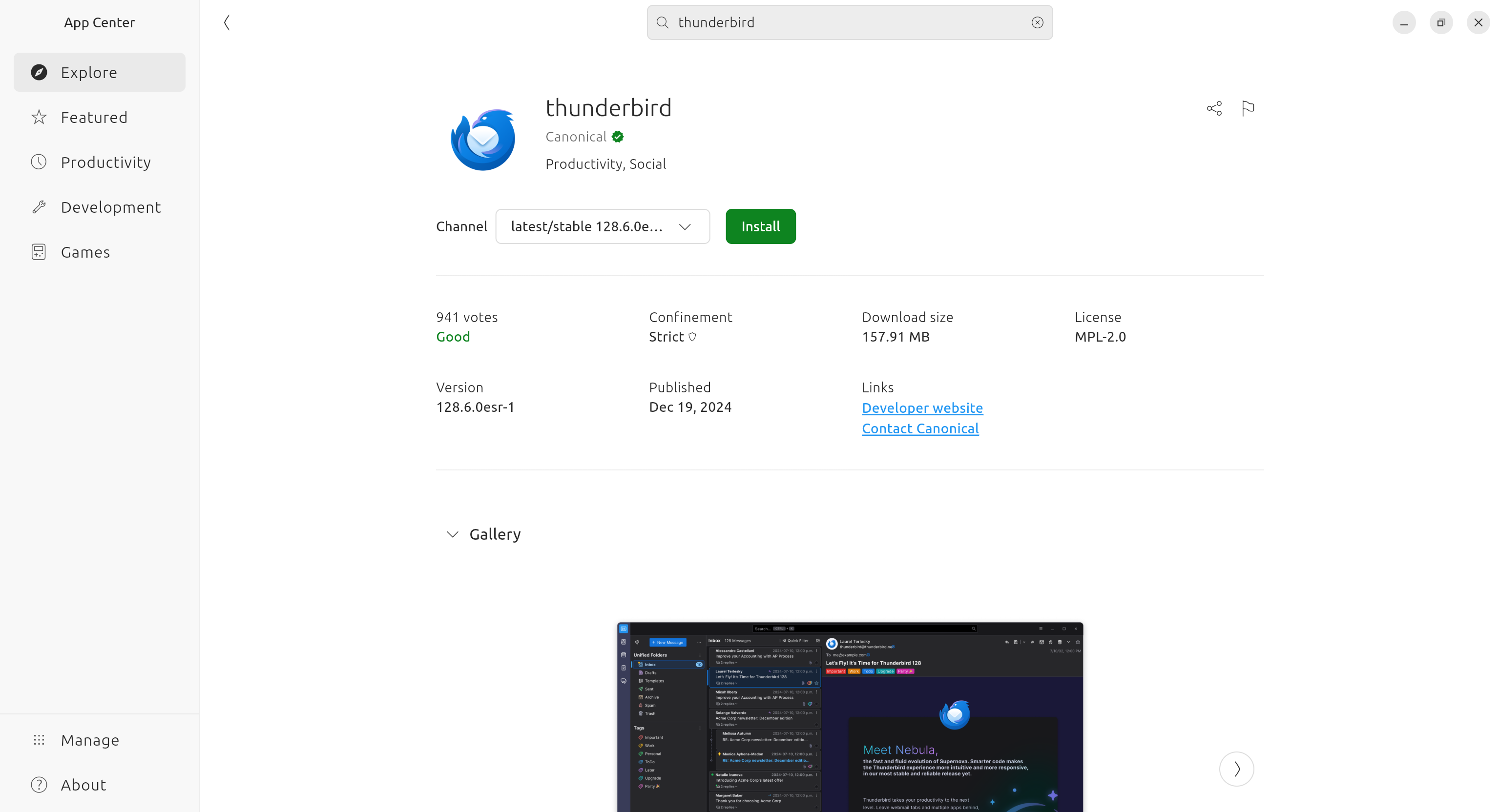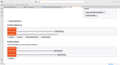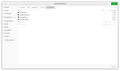cannot send or receive mail under a newly moved profile.
I know that there are thousands of threads related to moving a profile, but despite having read many of them I am still struggling to move my profile (and I have been trying to do this for several years)
the Default profile is setting up under my Home directory that that is burning up about 10GB of space.
Folliwing Moderator Matt's excellent suggestions:
"so when you go to the troubleshooting information and select profile folder, where does it put you? In a different newly created profile folder. So copy everything to the new folder from the old one"
I DO finally seem to get all my old TB accounts and messages to show up from the moved location.
However, I can neither send nor receive email. which suggests that my Gmail IMAP and SMTP settings are wrong.
My IMAP settings are showing as: Port 993 Security: SSL/TLS Authentication: OAuth2
my SMTP settings are Port 465 Security: SSL/TLS Authentication: OAuth2
When I close the Newly moved profile and restart and specify the original profile (that is housed under /Home) the server settings there seem to be the same. But I am able to send and receive email under that profile.
what am I doing wrong?
Peter
தீர்வு தேர்ந்தெடுக்கப்பட்டது
I believe the problem is that you're running the Snap version. Snap applications on Linux run within a sandbox. Snap applications are designed to be confined, meaning they have limited access to the host system's resources. This isolation helps to improve system security by preventing applications from interfering with each other or with the underlying operating system. I have no experience with Snap, but my guess is that (Snap) Thunderbird does not have proper access to the new profile location. How to rectify this, I don't know.
This probably wouldn't have happened with the vanilla Thunderbird version from https://www.thunderbird.net/ The default profile location for this version is ~/.thunderbird. So if you want to try that version, you'd have to manually adjust profiles.ini to make the new profile location known to Thunderbird. Or use profile manager for that by creating a new profile, and use the new location as profile directory.
Read this answer in context 👍 0All Replies (12)
though now, on re-restarting my newly moved profile, all the account structure is gone. I only have the Account headings and one folder, Inbox.
when I click on the account I am prompted for my Gmail password and I then get a verification message (which I Okay) and I then "Allow" access to my Google account
But none of my subfolders or messages appear.
When I close the Newly moved profile and restart and specify the original profile (that is housed under /Home) the server settings there seem to be the same.
The idea is to move the location of an existing profile, not creating a new one. However, it sounds like you did the latter. Please explain in detail the steps to 'move' your profile.
Also, what profiles exist for your Thunderbird installation? At the top right of the Thunderbird window, click the menu button ≡, then select Help > Troubleshooting Information. Locate the line 'Profiles', and click the link 'about:profiles'. This will open a new tab listing all profiles known to Thunderbird.
Please post a screenshot showing all profiles in that tab.
But none of my subfolders or messages appear.
When you login to your account via webmail, do you still see all your messages?
thank you.
following some instructions I found here, to create my "moved" (new) Profile ("Jan 2025 TB") 1. I opened the default profile. 2. I opened Help > TroubleShooting information > About:Profiles 3. and there I clicked on "Create A New Profile" 4. and directed it to a secondary HDD (separate from my /Home directory) 5. I then deleted all the files under that empty newly created profile location and copied in their place the files from my working "default" profile location ("/home/peter/snap/thunderbird/common/.thunderbird/osoj4465.default")
When I first opened that "Jan 2025 TB" profile my full account and folder structure and emails appeared to be there. However I could neither send of receive emails (even though it appeared that my server settings on the new and default profiles were the same)
I then closed Thunderbird and switched back to the "default" profile (to confirm the Server settings)
when I then REopened the new, moved Profile (Jan 2025 TB) my accounts were there but there were not emails or folder structure within.
my goal again is to simply located my Thunderbird profile somewhere other than my /Home directory so that I don't keep gobbling up disk space. (I lose about 10GB when it is under /Home and eventually run out of space)
Screen shots (annotated) are attached.
தீர்வு தேர்ந்தெடுக்கப்பட்டது
I believe the problem is that you're running the Snap version. Snap applications on Linux run within a sandbox. Snap applications are designed to be confined, meaning they have limited access to the host system's resources. This isolation helps to improve system security by preventing applications from interfering with each other or with the underlying operating system. I have no experience with Snap, but my guess is that (Snap) Thunderbird does not have proper access to the new profile location. How to rectify this, I don't know.
This probably wouldn't have happened with the vanilla Thunderbird version from https://www.thunderbird.net/ The default profile location for this version is ~/.thunderbird. So if you want to try that version, you'd have to manually adjust profiles.ini to make the new profile location known to Thunderbird. Or use profile manager for that by creating a new profile, and use the new location as profile directory.
I have had nothing but problems with SNAP. But have found that many apps I want to use are only available as SNAP versions. I will try the vanilla version thank you for your insights. Peter
Before messing with it, make sure you do have a recent profile backup, including your entire email archive, just in case. You wouldn't be the first one who has accidentally erased all messages on the IMAP server.
well, too late for that backup..... but I have a thunderbird profile on another machine that is current and all my email is from Gmail anyway and so I think those are always out there on webmail.
However, (and I hate being so clueless but I have never been good at Terminal commands) I cannot figure out how to install Thunderbird once I have extracted those files from the tar.bz2 download.
would I get the same result if I use the Install option from the App Center? (attached)
I "think" the one showing is a non-Snap version (as there is another version "Thunderbird Mail" that is described as "Snap"
peter stock மூலமாக
so, here we go again. I've got a fresh version of thunderbird installed and have created one of my three email accounts. it has parked this profile ("x35ibxhh.default") under my /home directory.
How should I best move it to my alternate HDD?
and what is a "default-esr"?
Ohhh, no. this just installed version of Thunderbird is parked under a Snap folder and so I am guessing this is again a Snap version that is going to cause me trouble. I am not going through that headache again.
so, how do I install that downloaded tar.bz2 version of thunderbird? a NON-snap version.
all my email is from Gmail anyway and so I think those are always out there on webmail.
Storing messages on an IMAP server is no replacement for a local backup.
and what is a "default-esr"?
That is the name of the profile the new Thunderbird version created automatically at the first start. There is no point creating accounts in that new profile though.
how do I install that downloaded tar.bz2 version of thunderbird? a NON-snap version.
There is nothing to install. Just extract the tar.bz2 file at a location of your choice, e.g. inside your home directory. https://support.mozilla.org/en-US/kb/installing-thunderbird-linux#w_installing-thunderbird-manually-for-advanced-users Once done, don't start Thunderbird yet.
I tried this "How to Install Thunderbird DEB on Ubuntu 24.04 (Not Snap)" https://www.omgubuntu.co.uk/2024/08/install-thunderbird-deb-not-snap-in-ubuntu-24-04
and Hallelujah! It works
you were absolutely correct it seems about the Snap version being the problem
I hope someone else having my same problems finds this thread and solution.
Many thanks
I deleted my original useless post
peter stock மூலமாக