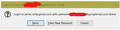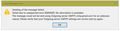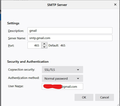Thunderbird not recieving or sending in 1 gmail account
OK so heres my problem I have 3 gmail accounts, all configured to work with my Thunderbird client 78.12.0 (64-bit) on Windows 10.
One of which will not recieve or send emails. Every time I try I'm asked for the password. The other 2 work just fine both recieving and sending, weirdly they have different smtp settings which are,
1. recieve imap.gmail.com - port 993 - Normal password - SSL/TLS 1. send smtp.gmail.com - port 587 - Normal password - STARTTLS
2. recieve imap.gmail.com - port 993 - Normal password - SSL/TL. 2.send smtp.gmail.com - port 465 - Normal password - SSL/TLS
3 The one that isn't working
I have tried a combination of both and now its configured thus
recieve imap.gmail.com - port 993 - Normal password - SSL/TLS send smtp.gmail.com - port 465 - Normal password - SSL/TLS But as I say Ive tried a combination of both
also tried all recomdations from these pages https://support.mozilla.org/en-US/kb/cannot-send-messages and https://support.mozilla.org/en-US/kb/cannot-receive-messages
I tried deleting the passwords and all other things mentioned but nothing seems to work I can log into the web mail for this account so its not that.Or should I delete this account off Thunderbird and make a new one? any help greatly appriciated Thanks
dROID moo ko soppali ci
Saafara biñ tànn
Ports 465, SSL/TLS, and 587, STARTTLS, are both correct, but you should change the authentication method to OAuth2 on incoming and outgoing servers, accept cookies in TB Options/Privacy & Security, remove passwords from Saved Passwords, restart TB, enter the account password in the OAuth window when prompted.
Jàng tontu lii ci fi mu bokk 👍 1All Replies (2)
Saafara yiñ Tànn
Ports 465, SSL/TLS, and 587, STARTTLS, are both correct, but you should change the authentication method to OAuth2 on incoming and outgoing servers, accept cookies in TB Options/Privacy & Security, remove passwords from Saved Passwords, restart TB, enter the account password in the OAuth window when prompted.
Thanks for that @sfhowes yes that fixed it I cant thank you enough cheers
sfhowes said
Ports 465, SSL/TLS, and 587, STARTTLS, are both correct, but you should change the authentication method to OAuth2 on incoming and outgoing servers, accept cookies in TB Options/Privacy & Security, remove passwords from Saved Passwords, restart TB, enter the account password in the OAuth window when prompted.