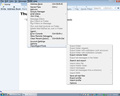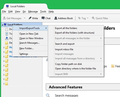Can't import messages from Windows Live Mail
I want to switch from Windows Live Mail to Thunderbird, and want to import my old WLM messages into Thunderbird. I installed the import/export tools as recommended at https://support.mozilla.org/en-US/kb/switching-thunderbird#w_importing-windows-mail-messages and http://kb.mozillazine.org/Thunderbird_:_FAQs_:_Migration. They say to use the "Import all eml files from a directory" option, but this is grayed out and don't work, as are all the message importing options (see screenshot).
Do I need to set up an account or profile before this will work? I was hoping to import my email account settings from WLM also, because I have several, but I can't find anything about this on the Thunderbird support pages.
(I'm using Windows 7 sp1 64-bit.)
所有回复 (10)
1. Export your Windows Mail messages from inside Vista into a empty new folder (ex: Messages) on your Vista Desktop.
2. Save and copy the new Messages folder to your desktop in Windows 7. NOTE: For example, I exported my Vista Windows Mails messages to the new Messages folder from the link in step 1, so I would save the Messages folder to my Windows 7 desktop.
3. In Windows 7, open Windows Live Mail.
4. In Windows Live Mail, click on File on the menu bar, Import, and Messages. NOTE: If you do not have a menu bar displayed, then press Alt+M and click on Show menu bar.
5. Select Windows Mail, and click on the Next button.
6. Click on the Browse button and navigate to the new Messages folder on your desktop (step 2), then select (highlight) it and click on OK and the Next button.
7. Select (dot) All folders, then click on the Next button.
8. Click on the Finish button.
9. Your Vista Windows Mail messages have now been imported into Windows Live Mail under Storage Folders in the Imported Folders folder in Windows 7.
NOTE: Expand the folders inside the Imported Folders to see all of your messages.
10. You can now move and copy the messages to any other email account folders that you like now. When done you can delete the Imported Folder folder if you like.
Kino, I'm afraid you didn't understand my question. I'm not trying to import messages into Windows Live Mail, but into Thunderbird FROM Windows Live Mail - and on Windows 7, not Vista (which I've never had). The problem is that all the message importing options in the Import/Export Tools add-on are grayed out, as shown in my screenshot.
Never mind, I decided not to use Thunderbird after all.
The options were greyed out because you had not selected a destination that the add-on could use. That simply means you needed to select the "Local Folders" account.
Everyone assumes you will have something selected in that folder pane.
Hi Matt, thanks for your answer. I don't really understand what you're referring to, but I already uninstalled Thunderbird because I just had too many problems with it.
cfcentaurea said
Hi Matt, thanks for your answer. I don't really understand what you're referring to, but I already uninstalled Thunderbird because I just had too many problems with it.
Pretty simple I thought. You had to select a folder on the left pane that the tool could use to create the folders it needed to import the mail.
But since I had already uninstalled it before you replied, I couldn't see any panes or folders. :-)
Matt said
The options were greyed out because you had not selected a destination that the add-on could use. That simply means you needed to select the "Local Folders" account.
Please see the image below. I did as you suggested, selected the "Local Folders" account, right-click, hovered my mouse icon on "ImportExportTools", and... well, every picture tells a story, don't it?
and Matt also said
Everyone assumes you will have something selected in that folder pane.
Of course, everyone would - by all that is holy and good in this world - ASSUME such a thing! Reminds me of a saying about the word "assume"...
Anyway, after reading and rereading your asinine response, I realized that a specific folder had to be created FIRST before the ImportExportTool would work... which wasn't even suggested.
I guess most of us just ain't as smart as you be, Matt!
Given you want to make it personal, not only will I not listen. I will give you one more warning than I am supposed to. You have crossed the line that gets you banned from Mozilla support. Do it again and you will not have an account here to do it with.
Have a nice day.
I downloaded my live.com contacts to a .csv file and save on the deskstop. Go to thunderbird to import address book, click that it is a .csv file and continue.
When it asks to select an address book file, no desktop files are listed. But when I back out and go to my file explorer directly, it is there.
Whats up with that?