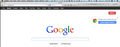Strange string of Navigation Toolbar icons suddenly appear
A atrange string of Navigation Toolbar icons has suddenly appeared in my browser, and there does not appear to be any way to eliminate them. These little grey icons dont actually do anything if you click on them, and are located half way on top of a large horizontal button that also does nothing when you click on it. If I turn off the Navigation Toolbar they go away, but then I no longer have a way to navigate websites (using the regular navigation buttons on the left of the address bar).
How do I get rid of this?
PS, I have a screenshot of it, but I dont see a way to add it to this question.
所有回复 (2)
Here is the screenshot of the problem. Notice the string of small grey navigation icons on the upper right side.
You usually get this if the icon that should be used is missing or currupted.
You can check for problems caused by a corrupted localstore.rdf file.
Start Firefox in Safe Mode to check if one of the extensions (Firefox/Firefox/Tools > Add-ons > Extensions) or if hardware acceleration is causing the problem (switch to the DEFAULT theme: Firefox/Firefox/Tools > Add-ons > Appearance).
- Do NOT click the Reset button on the Safe Mode start window or otherwise make changes.