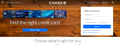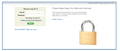Unable to load chase.com and various others with login pages similar
So sites that have a similar login to chase.com (similar meaning it seems like the same code for the form/format of login details) all fail to login for me. The site will accept credentials and submit them, but then the page reloads as if there was no cookie created and the page returns me to the same login screen as if I visited the page for the first time. Running burp on it I can see the credentials are submitted, but for some reason the site just acts as though it hasn't saved or created the cookie for me to be redirected to the next page.
I have tried:
- Firefox in safe mode
- Fresh install
- ALL recommendations here: https://support.mozilla.org/en-US/kb/fix-login-issues-on-websites-require-passwords (deleting potentially corrupt cookies, disabling addons, clearing history, etc.)
The weirder part of this is that it seems like a cookie issue, but I have all cookies set to be deleted once I close the browser - so I feel like a corrupted cookie is probably not the case.
My settings are:
- Use recommended performance settings
- Trackers blocked (only in private, and I have toggled this on/off to test)
- Not blocking 3rd party cookies (tried toggling on/off)
- Do not track only when firefox is set to block trackers (tried toggling on/off)
- Accept cookies and site data (there are no exceptions/data here when I start up firefox as history and cookies are set to be removed when I close firefox)
- Under history: Remember browsing/search/clear history when firefox closes are all selected
- Block dangerous/deceptive content is not checked
- Ask me every time a site asks for my certificate is checked (tried toggling on/off)
- Query OSCP responder servers... is checked
I run Firefox with very minimal addons, but this problem happens on all my devices under the same account that aren't mobile which includes W10, MacOs Mojave, and Debian.
Right now I'm forced to use Chrome/Edge for these sites and it's incredibly frustrating as I don't want to use multiple browsers for something as basic as logging into my bank's website.
由 Sloptop 於
所有回覆 (4)
Sloptop said
The weirder part of this is that it seems like a cookie issue, but I have all cookies set to be deleted once I close the browser - so I feel like a corrupted cookie is probably not the case.
If clearing cookies didn't help then it is possible that the cookies.sqlite file that stores the cookies got corrupted.
Rename (or delete) cookies.sqlite (cookies.sqlite.old) and delete other present cookies files like cookies.sqlite-journal in the Firefox profile folder in case the file cookies.sqlite got corrupted. http://kb.mozillazine.org/Cookies
FredMcD said
Sloptop saidThe weirder part of this is that it seems like a cookie issue, but I have all cookies set to be deleted once I close the browser - so I feel like a corrupted cookie is probably not the case.If clearing cookies didn't help then it is possible that the cookies.sqlite file that stores the cookies got corrupted.
Rename (or delete) cookies.sqlite (cookies.sqlite.old) and delete other present cookies files like cookies.sqlite-journal in the Firefox profile folder in case the file cookies.sqlite got corrupted. http://kb.mozillazine.org/Cookies
I tried this before as well without it working but did it again just in case - still no dice unfortunately. Only have tested it from my Mac so far, but yeah... still not working.
Thanks for the response, though
I see you use a Password Manager extension.
Start Firefox in Safe Mode to check if one of the extensions ("3-bar" menu button or Tools -> Add-ons -> Extensions) or if hardware acceleration is is causing the problem.
- switch to the DEFAULT theme: "3-bar" menu button or Tools -> Add-ons -> Appearance
- do NOT click the "Refresh Firefox" button on the Safe Mode start window
- https://support.mozilla.org/en-US/kb/troubleshoot-firefox-issues-using-safe-mode
- https://support.mozilla.org/en-US/kb/troubleshoot-extensions-themes-to-fix-problems
If you use extensions ("3-bar" menu button or Tools -> Add-ons -> Extensions) that can block (wanted) content (Adblock Plus, NoScript, Disconnect, Ghostery, Privacy Badger, uBlock Origin) always make sure such extensions do not block (wanted) content.
- make sure your extensions and filters are updated to the latest version
- https://support.mozilla.org/en-US/kb/troubleshoot-extensions-themes-to-fix-problems
Firefox shows the shield icon at the left end of the location/address bar in case Content Blocking is blocking content.
- click the shield icon for more detail and possibly disable the protection
You can check the Web Console about what content is blocked
- "3-bar" menu button or Tools -> Web Developer
- https://support.mozilla.org/en-US/kb/tracking-protection
- https://support.mozilla.org/en-US/kb/content-blocking
cor-el said
Firefox shows the shield icon at the left end of the location/address bar in case Content Blocking is blocking content.
I tried all of the things mentioned already as I said in my post, but did try it again just in case and still couldn't get it working.
However, this part of your response fixed part of the issue. If I view the cookies that are immediately created when visiting the site (because there are no other cookies since I have them being deleted every time I close Firefox) and then manually delete the site related cookies upon visiting the site I get redirected to a different url that doesn't have the same login form. This site enables me to login and have the site work.
It's a partial workaround I suppose but I wouldn't call it a fix... Any other input would be great.
I attached the page pictures here to show the difference in login forms. The first picture has the same form that a lot of other sites have and none of those will work... I think it's something with JS getting messed up, but even with no addons enabled and trying safe mode I can't get it working.