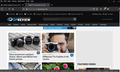400 Bad Request Error
A couple of days ago I tried to login in to my account at dpreview.com, and got a '400 Bad Request Error' that pretty much locked up my Win10 system. No problem logging in to other websites using FF, and I was able to log into the dpreview.com website using Chrome, with no problem. I just updated FF this morning with the latest release, hoping that might fix the problem, but unfortunately, same error message.
On a different computer, also running Win10, I was able to log into that website with no problem, so it looks like it is only on this computer, using FF to log in to that website, that the problem occurs. All other links at that website work fine.
Any thoughts/suggestions?
সমাধান চয়ন করুন
This issue is usually caused by corrupted cookies, so try to clear the cookies for this site.
You can try these steps in case of issues with webpages:
You can reload webpage(s) and bypass the cache to refresh possibly outdated or corrupted files.
- hold down the Shift key and left-click the Reload button
- press "Ctrl + F5" or press "Ctrl + Shift + R" (Windows,Linux)
- press "Command + Shift + R" (Mac)
Clear the Cache and remove the Cookies for websites that cause problems via the "3-bar" Firefox menu button (Options/Preferences).
"Remove the Cookies" for websites that cause problems:
- Options/Preferences -> Privacy & Security
Cookies and Site Data: "Manage Data"
"Clear the Cache":
- Options/Preferences -> Privacy & Security
Cookies and Site Data -> Clear Data -> Cached Web Content: Clear
Start Firefox in Safe Mode to check if one of the extensions ("3-bar" menu button or Tools -> Add-ons -> Extensions) or if hardware acceleration or userChrome.css is causing the problem.
- switch to the DEFAULT theme: "3-bar" menu button or Tools -> Add-ons -> Themes
- do NOT click the "Refresh Firefox" button on the Safe Mode start window
- https://support.mozilla.org/en-US/kb/troubleshoot-firefox-issues-using-safe-mode
- https://support.mozilla.org/en-US/kb/troubleshoot-extensions-themes-to-fix-problems
- https://support.mozilla.org/en-US/kb/enhanced-tracking-protection-firefox-desktop
- https://support.mozilla.org/en-US/kb/trackers-and-scripts-firefox-blocks-enhanced-track
All Replies (6)
hello sgitlin,
I didnt have an issue with that site as shown in attached Pic.
But i do have the FF's hardware accelerator feature disabled. Double check these settings under the Performance section under Options of FF.
Pic for the above post
I did have the hardware accelerator feature set. I disabled it, closed FF and restarted it, but unfortunately the error message is still there. It's very strange that it's only that single website (as far as I've seen so far), that is causing the problem. All other links that I've tried at that website and others work fine.
Stew
চয়ন করা সমাধান
This issue is usually caused by corrupted cookies, so try to clear the cookies for this site.
You can try these steps in case of issues with webpages:
You can reload webpage(s) and bypass the cache to refresh possibly outdated or corrupted files.
- hold down the Shift key and left-click the Reload button
- press "Ctrl + F5" or press "Ctrl + Shift + R" (Windows,Linux)
- press "Command + Shift + R" (Mac)
Clear the Cache and remove the Cookies for websites that cause problems via the "3-bar" Firefox menu button (Options/Preferences).
"Remove the Cookies" for websites that cause problems:
- Options/Preferences -> Privacy & Security
Cookies and Site Data: "Manage Data"
"Clear the Cache":
- Options/Preferences -> Privacy & Security
Cookies and Site Data -> Clear Data -> Cached Web Content: Clear
Start Firefox in Safe Mode to check if one of the extensions ("3-bar" menu button or Tools -> Add-ons -> Extensions) or if hardware acceleration or userChrome.css is causing the problem.
- switch to the DEFAULT theme: "3-bar" menu button or Tools -> Add-ons -> Themes
- do NOT click the "Refresh Firefox" button on the Safe Mode start window
Thanks cor-el. I'll give the various suggestions a try and see how that does.
Stew
cor-el, it looks like it was as simple as just clearing the cookies for that website. Working fine again.
Thanks,
Stew