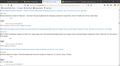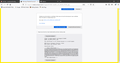When I search for an item in Amazon.com, no images show up. Images show on the main page, but no other pages contain graphics - only text...
Even the stars that normally indicate review ratings do not show up. The number of reviews show in text, but no actual stars or images show on pages. Pls see screenshot.
Modified
All Replies (4)
Did you check that Tracking Protection isn't blocking content?
If you use extensions ("3-bar" menu button or Tools -> Add-ons -> Extensions) that can block content (Adblock Plus, NoScript, Disconnect, Ghostery, Privacy Badger, uBlock Origin) always make sure such extensions do not block content.
- make sure your extensions and filters are updated to the latest version
- https://support.mozilla.org/en-US/kb/troubleshoot-extensions-themes-to-fix-problems
Firefox shows an highlighted shield icon at the left end of the location/address bar in case Tracking Protection is blocking content.
- click the shield icon for more details and possibly disable the protection
You can check the Web Console about what content is blocked
- "3-bar" menu button or Tools -> Web Developer
- https://support.mozilla.org/en-US/kb/enhanced-tracking-protection-firefox-desktop
You can try these steps in case of issues with web pages:
You can reload web page(s) and bypass the cache to refresh possibly outdated or corrupted files.
- hold down the Shift key and left-click the Reload button
- press "Ctrl + F5" or press "Ctrl + Shift + R" (Windows,Linux)
- press "Command + Shift + R" (Mac)
Clear the Cache and remove the Cookies for websites that cause problems via the "3-bar" Firefox menu button (Options/Preferences).
"Remove the Cookies" for websites that cause problems:
- Options/Preferences -> Privacy & Security
Cookies and Site Data -> Manage Data
"Clear the Cache":
- Options/Preferences -> Privacy & Security
Cookies and Site Data -> Clear Data -> Cached Web Content: Clear
Start Firefox in Safe Mode to check if one of the extensions ("3-bar" menu button or Tools -> Add-ons -> Extensions) or if hardware acceleration is causing the problem.
- switch to the DEFAULT theme: "3-bar" menu button or Tools -> Add-ons -> Themes
- do NOT click the "Refresh Firefox" button on the Safe Mode start window
I did many of your suggestions before I posted this. Did some more that you suggested (sorry - it's all becoming a blur and I'm also not a tech savvy sleuth). It brought me to this point... Once in a great while, I can find a photo place holder icon thingie. When I click on image placeholder, I can find this info (see screenshot). Please let me know if I can get you any more info. Thanks so much for your help. This issue has been happening for approx a year. I went through Amazon "help" and eventually ended up with tech support giving up. Basically the issue is on my end with some setting I'm not finding.
I should tell you that I removed all blocks I could find, deleted cookies, refreshed everything, etc. Thank you again!
Can you post the base64 certificate code (Copy text to clipboard) that shows in your above screenshot ?
That way we can check the issuer of the certificate.