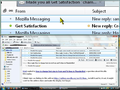Can I set up Thunderbird for large fonts for low vision in reading incoming email?
My father has macular degeneration, and currently uses Comcast Webmail for all his email. In Comcast webmail, I am able to set up a default font of 24 point so that he can read what he's typing, but unfortunately incoming email is displayed only in the font that the sender chose when they created the email. He can use Ctrl+ to zoom, but then the email extends off the monitor and he has to scroll left/right to read it. He usually ends up reading it with a magnifying glass, one letter at a time. Painfully slow. So I am looking for an email program to use on his computer (not webmail) one that we can set up default fonts for incoming messages, so the type will be large enough for him to read without the magnifying glass and without using Ctrl+ to zoom. Can we do that with Thunderbird? I have not downloaded the program. I don't want to start setting it up if it can't set font size for incoming messages.
Wybrane rozwiązanie
Thunderbird can be set up to: Write emails in any selected font size. Display emails in a selected size if no font size has been set by the sender.
There is a good add-on extension called theme and font changer which can modify other aspects of the UI as well. Download and info here:
Thunderbird also allows for modifications to font size by creating a eg: userChrome.css file and adding specific coding to override the defaults.
There may be something else you could consider for general use. Windows comes with 'Magnifier' 'Start' > 'Programs' > 'Accessories' > 'Ease of Access' > 'Magnifier'
It operates in the top half of screen showing the area depending upon where your mouse is pointing. See image below.
Przeczytaj tę odpowiedź w całym kontekście 👍 1Wszystkie odpowiedzi (1)
Wybrane rozwiązanie
Thunderbird can be set up to: Write emails in any selected font size. Display emails in a selected size if no font size has been set by the sender.
There is a good add-on extension called theme and font changer which can modify other aspects of the UI as well. Download and info here:
Thunderbird also allows for modifications to font size by creating a eg: userChrome.css file and adding specific coding to override the defaults.
There may be something else you could consider for general use. Windows comes with 'Magnifier' 'Start' > 'Programs' > 'Accessories' > 'Ease of Access' > 'Magnifier'
It operates in the top half of screen showing the area depending upon where your mouse is pointing. See image below.